Home Page
The Pinnacle 20|20 control features a Home screen where all the features of the control can be accessed. The top half of the Home screen contains the dryer information, date and time. The middle of the Home screen features 3 tiles that cover the operation of the dryer. Note that the graphics for these 3 tiles will vary depending on the model dryer that is loaded on the control. At the bottom of the Home screen are 3 tabs that contain the System Settings, Historical data, and Troubleshooting tiles. Clicking on these 3 tabs at the bottom will open a different menu of red tiles to chose from. Shown below is the menu associated with the Troubleshooting tab.

The touch screen allows you to not only monitor parameters, but to also change operational and alarm set points. For the most part, values that can be changed will be displayed as black text with a white background. Values that display in green with the dark gray background are read-only values and cannot be changed.
Example of a displayed value that cannot be changed:

Example of a displayed value that can be changed:

Selecting a white field to change the numerical value will bring up a keypad. Depending on the input that is being changed, there may be a minimum and maximum range to the value which will be displayed on the keypad. When attempting to enter a value outside of the min/max range, the value will not be accepted. Once a suitable value has been entered, press "Enter" to input the value and be returned to the screen that the value was being entered on. If you do not wish to change the value, press "Esc" to return without making a change.
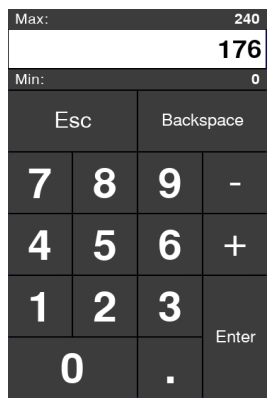
Many features throughout the control have a help button associated with it so that it's function or purpose can be readily explained. This will be indicated with a "?" button and simply pressing it will display a help message pop-up which can easily be closed by pressing the "x" button in the upper right hand corner.

Throughout the control, there are tiles that contain a red triangle in the upper right corner. These red triangles signify quick launch tiles. Pressing a tile containing this red triangle will navigate away from the current page and to a page containing features specific to that particular tile.

Other than the Home and pop up pages, all other pages contain a page header. In addition to the date and time, the header contains a "Back" button on the left and a "Home" button on the right. To navigate back to the previous screen, simply press the "Back" button. To navigate to the Home page, simply press the "Home" button. Every header contains an "Alarm Reset" button as well. This button will turn red, yellow or orange in the event of an alarm. The color of the button will depend on the type of alarm present. Red alarms are critical, yellow are warnings and orange are Cool Down. If no other intervention or physical reset is needed, the alarm can be cleared from any page by simply pressing the Alarm Reset button. For orange, or Cool Down alarms, pressing the Alarm Reset will cause a pop up to appear allowing the user to cancel the Cool Down if so desired.

Last updated
