Service
The first of the five options under Troubleshooting is Service. Only qualified service personnel have access to these Service screens. Upon pressing the Service tile, a popup screen will appear requiring a password be entered before access to the service screens is granted.
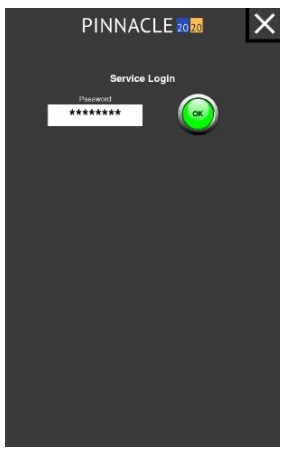
After the correct password is entered, the text and image on the Service button will turn orange and the button itself will be half it's normal size while the service technician is logged in. The button shrinks in order to make room for the Service Logout timer. This timer is a countdown that when expired, will automatically log the service technician out of the service screens.
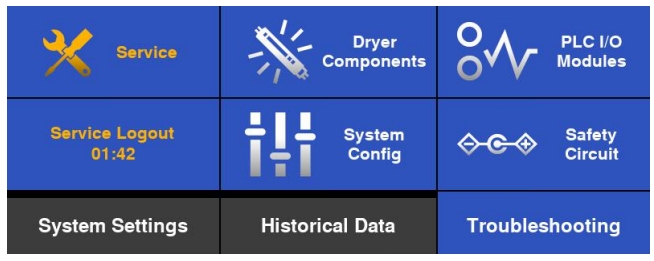
Touching the Service button again, while logged in will navigate to the first Service page, Configuration & Features.
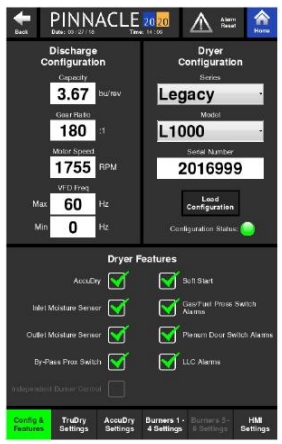
Configuration & Features
The Configuration & Features page is where the configuration of the dryer is defined and ships preloaded with the correct Dryer Configuration, Discharge Configuration and Dryer Features selected.
Dryer Configuration
The Dryer Configuration tile contains a "Load Configuration" button. After installing updated software, the user will need to reselect the correct Dryer Series and Model from the dropdown menu's. The series Dryer Series and Model information needs to be loaded on each HMI indivitually. The serial number will also need to be entered in the Serial Number field.
Discharge Configuration
After the dryer series and model are selected, the values in the Discharge Configuration tile will automatically populate with the proper values associated with that particular dryer series and model.
Dryer Features
After loading software, the proper Dryer Features will need to be enabled. On the bottom half of the page is where these different features that are equipped on the dryer can be selected. Touching on the square box next to the feature will cause a green check to appear in the box, enabling that particular feature and indicating that the dryer is indeed equipped with that option. It is important to only select the features that are equipped on the dryer. Selecting these options allows the information associated with these features to appear on all the other pages of the control.
