Alarm Pop-Ups and History
The first of the four options under Historical Data is Alarm History. By selecting the Alarm History tile, the operator will be taken to a page listing all the active and past alarms. The top portion of the Alarm History page lists the Active alarms, and the bottom portion of the page lists the past, acknowledged alarms. Alarms that are still active are shown in yellow, orange or red depending on alarm type. Alarms that have been resolved appear in green. Each alarm has an ID, name, time and date of occurrence. The alarms listed in the Alarms History page are done so in reverse chronological order so that the most recent alarms will always appear at the top. Due to size restrictions, the Alarm History page is limited to approximately 22 past, acknowledged alarms.
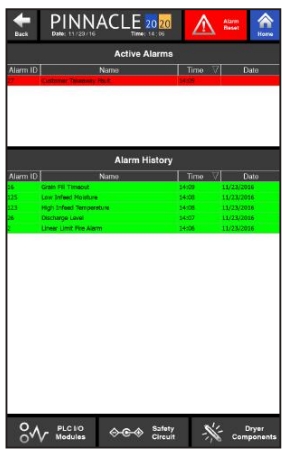
When an alarm condition occurs, a popup will appear on the screen detailing the reason for the alarm and what type of alarm it is. These popups will appear on any active screen, on both HMI's. Press the "X" button to acknowledge the alarm and make the popup go away. The alarms are color coded to signify what type of alarm it is. Yellow popup alarms are warning alarms, orange pop up alarms are Cool Down alarms and red pop up alarms are critical alarms.
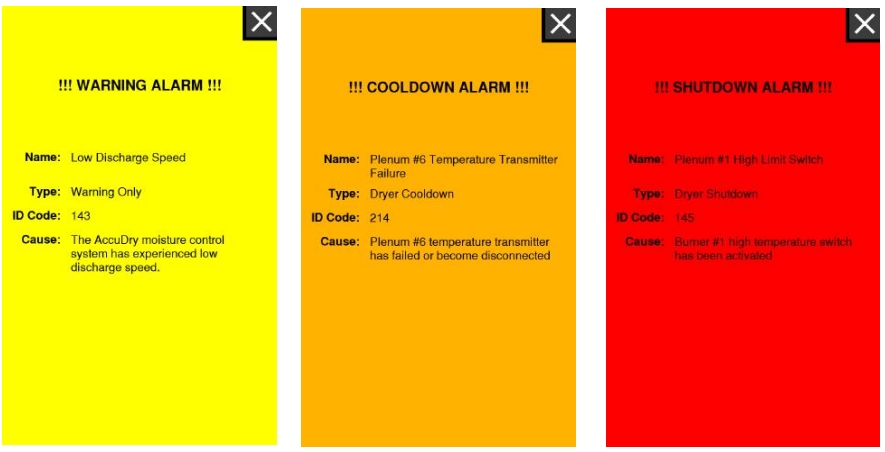
As mentioned, each alarm comes with it's own unique ID or Alarm numbers. The following pages list all the possible alarms, their ID's, name, and cause.
