
Loading...
Loading...
Loading...
Loading...
Loading...
Loading...
Loading...
Loading...
Loading...
Loading...
Loading...
Loading...
Loading...
Loading...
Loading...
Loading...
Loading...
Loading...
Loading...
Loading...
Loading...
Loading...
Loading...
Loading...
Loading...
Loading...
Loading...
Loading...
Loading...
Loading...
Loading...
Loading...
Loading...
Loading...
Loading...
Loading...
Loading...
Loading...
Loading...
Loading...
Loading...
Loading...
Loading...
Loading...
Loading...
Loading...
Loading...
Loading...
Loading...
Loading...
Loading...
Loading...
Loading...
Loading...
Loading...
Loading...
Loading...
Loading...
Loading...
Loading...
Loading...
Loading...
Use the quick launch buttons below to navigate to the different sections:
Pinnacle 20|20 is the latest member of the Pinnacle family of control systems. The Pinnacle 20|20 is a completely PLC-controlled system that does not include any buttons or switches as all operator control is done through large touch screens.
The Pinnacle 20|20 control system's components are located in the High Voltage Cabinet, Low Voltage Cabinet and the Remote Control Cabinet. The high voltage components such as the motor controls are located in the High Voltage Cabinet. The low voltage components, such as the PLC, are located in the Low Voltage Cabinet, and the HMIs are located in the Remote Control Cabinet.
Pinnacle 20|20 comes equipped with one or two separate HMI touch screens. If equipped with multiple screens, each screen works independently from the other. There are no restrictions to viewing pages on either touch screen. The user can choose to display the same page or different pages on both touch screens. Commands made through either touch screen will be reflected on both screens.

On the bottom of the Discharge Speed Control page are the three discharge modes to toggle between. Each discharge mode has a separate set of settings.
This section of the manual provides information on system settings of the Pinnacle 20|20 dryer control system.
At the bottom of the Pinnacle 20|20 Home page, there are 3 tabs: System Settings, Historical Data, and Troubleshooting. Pressing any of these 3 tabs will cause the tab to turn red and a different set of options, shown as red tiles, to appear. These options will change if a different tab is selected. The Pinnacle 20|20 control system has features that are customizable with several settings that can be changed as necessary. The System Settings tab are where these customizable features can be found. These features will be explained in detail as well as how to properly set them.

The last option under System Settings is Discharge Speed Control. This contains all settings pertaining to the discharge speed and the settings associated with the different modes of discharge.
The charts on the following pages show the discharge speed in 10% increments with the corresponding bu/hour, tonnes/hour, VFD Frequency and Metering Speed for each dryer model.
Since the speed of the discharge impacts the mid-grain temperature, it is on any of these discharge settings pages where the operator can set the mid-grain temperature alarm limits. If the dryer is discharging and the mid-grain temperature exceeds the mid-grain temperature alarm band for a set period of time, the dryer will enter a Cool Down mode. The two alarm limits that can be entered that pertain to the mid-grain temperature are the Alarm Band and Alarm Band Delay.
The Mid-Grain Temperature Alarm Band is the allowed deviation from the mid-grain temperature set point while the discharge system is running.
The Mid-Grain Alarm Band Delay is a user-defined time duration in minutes that will delay the Cool Down of the dryer after the Mid-Grain Band warning alarm has occurred. If the Mid-Grain temperature returns to the acceptable range within this time period, no shut down will occur.
This section of the manual provides information on troubleshooting the Pinnacle 20|20 dryer control system.
The last of the four options under Historical Data is Data Logging History. By selecting Data Logging History, the operator will be taken to a page listing all the data logged over the past six hours. The data is listed in reverse order with the most recent data at the top of the page. Each row of data contains the date, time, discharge speed, infeed moisture, discharge moisture, discharge moisture setpoint, mid-grain temperature and mid-grain temperature setpoint. The data listed is done so in ten minute increments.
As previously mentioned, the running data displayed on the Monitor page is limited to displaying the last 2 hours of data in 10 minute intervals. However, if the "More Data History" button located on the Monitor page is pressed, the operator is taken to this Data Logging History page where the data is still displayed in 10 minutes increments but spans a period of six hours.
Unlike the data shown on the Monitor page, this page only updates while the dryer is discharging. This allows the operator to see past running data even if the dryer has not been discharging for an extended period of time.
This section of the manual provides information on historical data of the Pinnacle 20|20 dryer control system.
The Monitor Page is the third of the three Operation pages. The Monitor page is divided into thirds. The top third contains quantitative values that can either be read or adjusted. The operator can also change between discharge modes from here. However, it is important to note that when changing between TruDry and AccuDry, the operator must change to Manual mode first before changing to TruDry or AccuDry.
Another area where the operator can change discharge modes and make adjustments to the discharge settings is in the Discharge Speed Control quick launch. More on the contents within the Discharge Speed Control page can be viewed in the associated section.
In the middle of the Monitor page a quick view of different trending graphs is displayed. The graph shows up to 2 hours of recorded data. The operator can choose which trending graph to display on the Monitor page by selecting either the Moisture Trending button or Mid-Grain Trending button. Selecting these buttons will cause the display to toggle between these two graphs. The button highlighted in green indicates the graph that is currently being displayed on the Monitor page.
If more information about the trending graphs is desired, the operator can quickly access it by simply pressing the "More Trending Options" button. This quick launch contains larger graphs, with more information which is further explained in the Trending section of this manual.
The bottom third of the Monitor page is where a table containing historical running data is displayed. The data displayed is grouped into rows that correspond to a date and time at which those values were recorded. A row of data is recorded every 10 minutes, spanning a total of two hours. The data that makes up this two hour graph is collected whether the dryer is discharging or not. More data can be accessed by pressing the More Data History quick launch button. Additional explanation can be found in the Data Logging History section.
Regardless of which discharge mode settings page is displayed, the operator can change the discharge mode from any one of them. However, it is important to understand that in order to change discharge modes, the operator must be in Manual mode first before changing to any of the other available modes. For instance, if the dryer is currently discharging in AccuDry mode and the operator wants to change to TruDry mode, the operator must first select Manual mode, and then select TruDry mode.
In addition to being able to select the mode of discharge from any of these pages, the Manual, TruDry and AccuDry Settings pages also all contain the same information for the following tiles: Disch Speed, Disch Speed Alarms, and Mid-Grain Temperature Alarms.
When discharging in Manual mode, the operator controls the speed at which the grain discharges at. This adjustable value is under the Manual Settings tile, next to the Set Discharge Speed, input box.
The first of the six options under System Settings is Fan Settings. By selecting the Fan Settings option, the operator will be taken to a page dedicated to all settings pertaining to the fans.
Regardless of dryer model, this page will have a section containing the Fan Control buttons and another section containing Cool Down and Takeaway timers. The Tower, ECO, and Delta Fan Settings page also contain quick launch buttons at the bottom for specific components that relate in some way to the fans. This is common on many pages of the Pinnacle 20|20 control. If space allows, there will be quick launches for components that are related to the features on that particular page. Since space is lacking on the Legacy and Fusion Fan Settings page, those quick launches are not present at the bottom.
On the Fan Settings page are the buttons used to stop and start the fans. The functionality of these buttons is the exact same as the Fan Control buttons on the Control page which was discussed in previously. In addition to the control buttons, there are Air Pressure indicator lights. The Air Pressure indicator light will appear gray when the air pressure switch is not satisfied. However, when the air pressure switch senses enough air pressure to satisfy the switch, the indicator light will illuminate green to confirm this scenario.
On the Fan Settings page, there is a timer associated with the Fan(s) and it is called the Cool Down Timer.
The Cool Down Timer is an adjustable timer that determines the length of time that the dryer will be placed in Cool Down mode following a type-B fault. When activated, the numbers in green font, under "Actual", will countdown until the timer expires. During this time, the fans will continue to run but burners and other equipment will stop. After the time has elapsed, the dryer will shut down.
The Takeaway Timer is an adjustable timer that determines the length of time the takeaway equipment will continue to run after the metering stops. This timer allows the takeaway equipment to empty when conditions allow. If the cause for the shutdown is related to the takeaway equipment, this timer is bypassed.
One of the types of alarms that can occur are Cool Down alarms. When a Cool Down alarm occurs the dryer will enter Cool Down mode and the alarm popup will be orange as shown below:
After pushing the "X" in the upper right hand corner, the popup will disappear. When the dryer enters Cool Down mode, the fill, takeaway, metering /sweep and burners all stop . The fan(s) are the only components left running and they will continue run until the Cool Down timer expires.
The Cool Down timer can be seen from any HMI page, in the upper right hand corner, next to the Home button, while the dryer is in Cool Down mode.
Pressing the Cool Down timer button while the dryer is in Cool Down mode will cause the pop up below to appear, allowing the user the ability to cancel Cool Down mode or continue with it.
Selecting "No" means the dryer will continue the Cool Down mode until the timer expires. When the Cool Down timer expires, the fan(s) will automatically stop.
If "Yes" is selected, Cool Down mode will be cancelled causing the dryer fan(s) to continue to run.
Cancelling Cool Down mode means the dryer fan(s) will continue to run until commanded by the user, via the HMI, to do otherwise.
To acknowledge when the user selects "Yes", cancelling Cool Down mode, the following pop up will appear.
In addition to the pop up, a line item will appear in the Alarm History page, acknowledging when Cool Down mode has been cancelled.
Cool Down mode can be forced by simply pressing the Cool Down button on the Controls page. Doing so will shut down the burner(s), fill cycle and metering. Equipment associated with Takeaway 1 and 2 will begin their shutdown sequence after the takeaway timer, on the fan settings page, expires. The fan(s) will shut down as soon as the Cool down timer, also on the fan settings page, expires.
The last button under the Service page is the HMI Settings page.
The upper half of this page displays the information associated with the drive used to update the HMI software along with an activation button used when performing the update.
The bottom half of the page displays the Network Settings along with a PLC comms button that illuminates green when the PLC is communicating properly.
The second button under the Service Page is the TruDry Settings button. This page allows for adjustments to be made to the variables that control how the TruDry mode operates.
Here the current Mid-Grain Temperature and Discharge Speed are displayed along with the Mid-Grain Temperature set point which can be adjusted. However, the main purpose of this page is to set the Proportional, Integral, and Derivative parameters of the TruDry PID control loop. Please note that changes to these parameters will drastically impact the operation of the dryer when running in TruDry mode and any settings change should only be done when instructed by Mathews Company service personnel.
The default values for the Proportional, Integral, and Derivative parameters are recommended to be used. If fine-tune adjustments need to be made, the following explains the impact of each parameter:
The Proportional parameter determines the gain of the control loop based on the difference between the setpoint and the actual value. Adjustment of this parameter will increase or decrease the gain when a difference between the setpoint and actual value is established.
The Integral parameter determines the responsiveness of the control loop from a time standpoint. Adjustment of this parameter will cause the control loop to become more or less responsive.
The Integral parameter determines the amount of dampening that the control loop will exhibit. Adjustment of this parameter will increase or decrease the amount of overshoot that is observed by the control loop.
AccuDry technology utilizes the Dryer Moisture Systems Dryer Master DM510 system. The DM510 system uses specially designed in-line moisture and temperature sensors located at both the infeed and discharge of the dryer. These sensors provide continuous moisture and temperature readings to the PLC, which is shared with the DM510 logic board.
The DM510 board uses this information to build an operating model of your dryer. As infeed moistures and drying conditions change throughout the day; AccuDry continuously calculates and automatically adjusts to the optimum discharge rate for current conditions.
AccuDry has two important advantages. First, in automatic mode, it can continually watch the dryer. It does not have to help unload trucks, load trains, or do any other jobs around the elevator that a normal dryer operator does throughout the day. The dryer receives the user's full attention.
Second, it has the benefit of continuous moisture information from both the infeed and discharge of the dryer, giving it a complete picture of all the grain in the dryer, and the grain exiting the dryer.
With this information, AccuDry does not have to wait to react to changes in the outlet moisture. It is able to adjust the discharge rate as the incoming moisture changes. For example, as wetter grain comes into the dryer, AccuDry begins to slow down the discharge rate just as the wetter grain reaches the hot zone.
The fourth of the five options under Troubleshooting is PLC I/O Modules. The PLC and I/O modules are located in the Low Voltage Cabinet. The number of I/O modules depends on the model dryer. On the bottom of the page, only the I/O modules equipped on the dryer will be lit up, and therefore able to be accessed. The grayed out options cannot be accessed as those modules are not equipped on the dryer. Also, the order in which the PLC and I/O modules appear, should match the actual arrangement in which they are physically installed in the Low Voltage Cabinet.
The first option at the bottom of the page is the CPU and is on all Pinnacle 20|20 dryers. The CPU allows up to 14 digital inputs, 10 digital outputs, 2 analog inputs and 2 analog outputs.
The last of the five options under Troubleshooting is Safety Circuit. The Safety Circuit page gives an illustration of the components within the safety circuit and their status.
Again, this screen will look slightly different from dryer model to dryer model given the components that are equipped or not equipped on the dryer. From this page, Control Power can be turned on or off, just as it can be from the Control Page. However, if the safety circuit is not satisfied, Control Power will not be able to be turned on.
Components with green globes next to them indicate components that are good and satisfying that part of the safety circuit. However, if a globe next to the component appears grayed out as opposed to green, that indicates that there is a break in the safety circuit at that particular component. Furthermore, if there is an issue with a component, all components downstream will appear grayed out as well. It is best to check the component that is first in line where the globe is gray. For instance, if the motor overloads are grayed out, the high limits and linear limits (if equipped) will appear grayed out as well. First start troubleshooting the motor overloads, which are upstream from the High Limits and Linear Limits. It is very likely once the issue with the motor overloads are solved, the all other components downstream will glow green as well, satisfying the safety circuit. If not, move on to the next grayed out component downstream and troubleshoot.
The first of the four options under Historical Data is Alarm History. By selecting the Alarm History tile, the operator will be taken to a page listing all the active and past alarms. The top portion of the Alarm History page lists the Active alarms, and the bottom portion of the page lists the past, acknowledged alarms. Alarms that are still active are shown in yellow, orange or red depending on alarm type. Alarms that have been resolved appear in green. Each alarm has an ID, name, time and date of occurrence. The alarms listed in the Alarms History page are done so in reverse chronological order so that the most recent alarms will always appear at the top. Due to size restrictions, the Alarm History page is limited to approximately 22 past, acknowledged alarms.
When an alarm condition occurs, a popup will appear on the screen detailing the reason for the alarm and what type of alarm it is. These popups will appear on any active screen, on both HMI's. Press the "X" button to acknowledge the alarm and make the popup go away. The alarms are color coded to signify what type of alarm it is. Yellow popup alarms are warning alarms, orange pop up alarms are Cool Down alarms and red pop up alarms are critical alarms.
As mentioned, each alarm comes with it's own unique ID or Alarm numbers. The following pages list all the possible alarms, their ID's, name, and cause.

From any of these discharge settings pages (Manual, TruDry, or AccuDry Settings pages), in the Disch Speed tile, the operator can set operational limits that pertain to the discharge speed. The two operational limits the operator can set are the max and min speeds the discharge can run at. With the operational limits in place, the user will not be able to enter a speed in the Set Discharge Speed box of the Manual Settings page that exceeds these limits.
Again, from any of these discharge settings pages, under Disch Speed Alarms, the operator can set alarm limits that pertain to the discharge speed. There are two types limits: high limits and low limits. There also two types of alarms: warning alarms and critical alarms. If a warning alarm limit is exceeded, the control will trigger a warning message to be displayed on the HMI screens. If that particular reading continues further off course and exceeds the critical alarm limit, the dryer will shutdown and a critical alarm message will appear on the HMI screens.
If the Current Speed exceeds the value entered for the High Speed Critical value, the dryer will shut down. The input value for this High Speed Critical alarm must be equal to or greater than the value entered for the High Speed Warning value. To expand the allowable input range for the High Speed Critical value, the High Speed Warning value may first need to be adjusted.
If the Current Speed exceeds the value entered for the High Speed Warning value, the control will display a High Speed warning message. The input value for this High Speed Warning alarm must be equal to or less than the value entered for the High Speed Critical value. The lowest value allowed for this warning is equal to the Low Speed Warning value. To expand the allowable input range for the High Speed Warning value, the High Speed Critical and Low Speed Warning values may first need to be adjusted.
This value is the real time metering speed of the discharge system.
If the Current Speed falls below the value entered for the Low Speed Warning, the control will display a Low Speed warning message. The input value for this Low Speed Warning alarm must be equal to or less than the value entered for the High Speed Warning value. The lowest value allowed for this warning is equal to the Low Speed Critical value. To expand the allowable input range for the Low Speed Warning value, the High Speed Warning and Low Speed Critical values may first need to be adjusted.
If the Current Speed falls below the value entered for the Low Speed Critical, the dryer will shut down. The input value for this Low Speed Critical alarm must be equal to or lower than the value entered for the Low Speed Warning value. To expand the allowable input range for the Low Speed Critical value, the Low Speed Warning value may first need to be adjusted.
The AccuDry mode of operation utilizes input signals from both the discharge moisture sensor and the infeed moisture sensor to control the dryer's discharge rate. When the AccuDry mode of operation is available, it will display it's corresponding toggle button under the TruDry button. Also, when on the AccuDry Settings page, an input will be made available which allows the operator to enter the target discharge moisture setpoint.
When running in AccuDry, similar to the guidelines that were provided for TruDry, the minimum and maximum discharge speed Operational Limits are important to the controller's operation. The AccuDry control algorithm will attempt to speed up and slow down the discharge to maintain the discharge moisture setpoint, and the amount of room that the controller has to work with is determined by the minimum and maximum speed setpoints. For example if the min/max speed setpoints are 10% - 100%, the range of speed output from the controller will be higher, which means the rate at which the speed changes will be higher. On the other hand, if the min/max setpoints are 30% - 75%, the controller can only operate within that band and only has a range of 45% to work with.
Similar to how the mid-grain temperature setpoint (used in TruDry) can be changed while in manual mode, so too can the discharge moisture setpoint (used in AccuDry) be changed while in manual mode. The only limitation is that the operator cannot change the discharge speed setpoint when running in TruDry or AccuDry.
In order to effectively use the AccuDry mode of operation, it is important to allow the dryer to get to a steady state operating condition for 2-3 hours upon initial installation (depending on the size of the machine and the incoming grain moisture) with a desirable and consistent discharge moisture output. Once this steady state condition has been met, the operator will confirm the discharge moisture setpoint that is desired and make any required changes. Also, be sure the minimum and maximum discharge speed Operational Limits are set to an accurate band.
The AccuDry system will remember grain moistures upon startup from the previous shutdown. For example, if the dryer was discharging 15.5% moisture the night prior, and start up with 15.4% the following morning, the system will allow quick entry into AccuDry mode.
If the discharge moisture is significantly different from the previous operations moisture, the system will not enable AccuDry until it has gathered sufficient information to run correctly and efficiently.
The Pinnacle 20|20 control features a Home screen where all the features of the control can be accessed. The top half of the Home screen contains the dryer information, date and time. The middle of the Home screen features 3 tiles that cover the operation of the dryer. Note that the graphics for these 3 tiles will vary depending on the model dryer that is loaded on the control. At the bottom of the Home screen are 3 tabs that contain the System Settings, Historical data, and Troubleshooting tiles. Clicking on these 3 tabs at the bottom will open a different menu of red tiles to chose from. Shown below is the menu associated with the Troubleshooting tab.
The touch screen allows you to not only monitor parameters, but to also change operational and alarm set points. For the most part, values that can be changed will be displayed as black text with a white background. Values that display in green with the dark gray background are read-only values and cannot be changed.
Example of a displayed value that cannot be changed:
Example of a displayed value that can be changed:
Selecting a white field to change the numerical value will bring up a keypad. Depending on the input that is being changed, there may be a minimum and maximum range to the value which will be displayed on the keypad. When attempting to enter a value outside of the min/max range, the value will not be accepted. Once a suitable value has been entered, press "Enter" to input the value and be returned to the screen that the value was being entered on. If you do not wish to change the value, press "Esc" to return without making a change.
Many features throughout the control have a help button associated with it so that it's function or purpose can be readily explained. This will be indicated with a "?" button and simply pressing it will display a help message pop-up which can easily be closed by pressing the "x" button in the upper right hand corner.
Throughout the control, there are tiles that contain a red triangle in the upper right corner. These red triangles signify quick launch tiles. Pressing a tile containing this red triangle will navigate away from the current page and to a page containing features specific to that particular tile.
Other than the Home and pop up pages, all other pages contain a page header. In addition to the date and time, the header contains a "Back" button on the left and a "Home" button on the right. To navigate back to the previous screen, simply press the "Back" button. To navigate to the Home page, simply press the "Home" button. Every header contains an "Alarm Reset" button as well. This button will turn red, yellow or orange in the event of an alarm. The color of the button will depend on the type of alarm present. Red alarms are critical, yellow are warnings and orange are Cool Down. If no other intervention or physical reset is needed, the alarm can be cleared from any page by simply pressing the Alarm Reset button. For orange, or Cool Down alarms, pressing the Alarm Reset will cause a pop up to appear allowing the user to cancel the Cool Down if so desired.
The fifth of the six options under System Settings is Burner Settings. This page contains all settings pertaining to the Burners and plenum temperature.
The Burner Settings page layout will vary depending on the model of dryer. For Legacy dryers, there are toggle buttons at the bottom of the page. These toggle buttons are used to take the operator to the burner settings for burners 1 through 4 and for burners 5 through 8. Note that the burners are labeled in an ascending manner, starting with 1 to indicate the bottom-most burner on the dryer. The ECO, Tower and Delta dryer Burner Settings page layout will have component, quick launch buttons at the bottom of the page instead. The components listed there are for convenience and are related to the burner or ignition process. The Fusion will just have the Alarm Band at the bottom with no room to accommodate these quick launch buttons.
The burners can be started from the Burner Settings page for Tower dryers. They are started in the same manner as what was described previously in the Control tile, Fans & Burners. The ability to start and stop the burners from the Burner Settings page is not possible for ECO, Legacy, Fusion and Delta dryers. This must be done from the Controls page.
The Burner Settings page displays information pertaining to the burner in 3 separate columns. The first column is the Plenum Temp. There are two values displayed: an actual plenum temperature value being read by the plenum RTD and a set value, that the operator can adjust to meet their desired plenum temperature.
The second column is the Valve % Opening. The Valve % Opening refers to the modulating valve that controls the flow of gas to the burner. It is here where the operator can set the initial valve percent opening. The initial valve percent opening is the amount the modulating valve will open upon starting the burner. Two other adjustable values the operator can enter are the max and min. The max and min values are the maximum and minimum percent the valve will open during operation. The value in between the min and max values is the actual valve percent opening the modulating value is currently open to.
The last column is a heat/cool indicator. This indicates whether the plenum is considered a heat zone or a cool zone by the AccuDry software. When the indicator globe is blue, it indicates a cool zone. When the indicator globe is red, it indicates a heat zone. The value entered as the "Dryer Off Temp" determines whether the burner is considered off or on. Access to the "Dryer Off Temp" value is through the Service Screens, in the AccuDry Settings page. If the actual plenum temperature is lower than this value, the mode will appear with the circular indicator globe colored blue. If the actual plenum temperature is above this value, the circular indicator globe will appear red.
The third of the six options under System Settings is Grain Fill Settings. By selecting the Grain Fill Settings option, the operator will be taken to a page dedicated to all settings pertaining to the filling the dryer with grain.
Just as can be done on the Control page, the fill system can be started and stopped from the Grain Fill Settings page as well and the buttons behave in the same manner. The Grain Fill Settings page layout is very similar to that of the Takeaway Equipment Settings page.
Before moving on to the different features of the Grain Fill Settings page, it is important to have a good understanding of the Grain Fill System and it's design. The design provides versatility to accommodate different dryer sites. Some sites will utilize these features while others will not need to. The system consists of two signals and five timers.
The Fill 2 runs the level auger on profile dryers as well as any other equipment that is connected to the Fill 2 signal. Any other equipment that shares the Fill 2 signal will start and stop with the level auger of a profile dryer. Since the tower dryers do not have a level auger, nothing is connected to the Fill 2 signal from the factory. However, the signal is there to be used to run other equipment if so desired.
The Fill 1 signal is provided for equipment further upstream from Fill 2 equipment. Again, this signal is provided for convenience and is only to be used to run other equipment if so desired.
This is an adjustable timer that is started once the Grain Fill is started. If the set time for this timer elapses before the Rotary Bin Switch paddle in the hopper stops rotating, it will be assumed there is no more grain to fill the dryer with and the dryer will enter a Cool Down mode.
This is an adjustable timer that is started once the paddle of the Rotary Bin Switch in the hopper begins to rotate. Paddle rotation is used to sense the lack of grain. When the Rotary Bin Switch begins to rotate, the call for grain is started and Fill 2 Start Delay will start counting. The time entered for the Fill 2 Start Delay is the time that needs to elapse before Fill 2 equipment is turned on.
This is an adjustable timer that is started once the Fill 2 Start Delay timer has elapsed. The time entered for the Fill 1 Start Delay is the time that needs to elapse before Fill 1 equipment is turned on.
The Fill 1 Stop Delay is a timer that decides when to turn the Fill 1 equipment off. The timer starts when the Rotary Bin Switch paddle stops rotating, ending the call for grain. Once the entered time value for this timer expires, the Fill 1 equipment will turn off.
The Fill 2 Stop Delay is a timer that decides when to stop the Fill 2 equipment and level auger if equipped. After the Fill 1 Stop Delay timer expires, shutting down the Fill 1 equipment, the Fill 2 equipment and level auger will continue to run for the allotted time entered for the Fill 2 Stop Delay timer.
This feature is typically used when filling an empty or near empty dryer. Checking the Fill From Empty box ignores the Grain Flow timer, allowing ample time for the dryer to be filled with grain from an empty state. After the dryer is filled, this box is automatically unchecked, allowing the PLC to control the automatic fill cycle of the dryer during operation.
This graphic is used to give a real-time illustration of the operating components of the Grain Fill System. When the Grain Fill System is off, nothing on the graphic will be illuminated and the line entering the dryer with the Fill 1 and Fill 2 tags will be white. Once the Grain Fill System is turned on, the Hopper, Fill 1 and Fill 2 will illuminate green. A flashing green graphic of any portion of the Grain Fill System indicates that the equipment for that particular portion of the system is currently running.
The bottom half of the Grain Fill Settings page contains a chart that illustrates the sequencing behind the Grain Fill System and associated timers. The green, horizontal lines within this chart indicate when different operations are starting, running, and shutting down. Under this chart are the previously discussed, adjustable timers used to control the timing of the equipment associated with the Grain Fill System.
Following the logic of the chart, the grain fill sequence starts with a call for grain. The call for grain comes when the rotary bin switch in the hopper starts rotating, due to the lack of grain. This call for grain starts all equipment associated with Fill 2 after the Fill 2 Start Delay has elapsed. After the Fill 2 Delay Timer finishes, the Fill 1 Start Delay timer will begin to countdown. Once the Fill 1 Start Delay timer expires, all equipment associated with Fill 1 will start.
Following the logic of the chart, the shutdown sequence starts when the call for grain ends. When the call for grain ends, the equipment associated with Fill 1 and 2 will continue to run for the duration of the Fill 1 Stop Delay timer. Once the Fill 1 Stop Delay timer expires, all the equipment associated with Fill 1 will turn off but all the equipment associated with Fill 2 will continue to run for the duration of the Fill 2 Stop Delay timer. Once the Fill 2 Stop Delay timer expires, all equipment associated with Fill 2 will stop.
The next selection at the bottom of the page is an I/O module, allowing up to 8 analog inputs.
AI0
Inlet Moist
Indicates the moisture of the grain flowing across the infeed moisture sensor.
AI1
Inlet Temp
Indicates the temperature of the grain flowing across the infeed moisture sensor.
AI2
Outlet Moist
Indicates the moisture of the grain flowing across the discharge moisture sensor.
AI3
Outlet Temp
Indicates the temperature of the grain flowing across the discharge moisture sensor.
AI4
Burner #1 Temp
Indicates the plenum temperature from plenum 1 RTD.
AI5
Burner #2 Temp
Indicates the plenum temperature from plenum 2 RTD.
AI6
Burner #3 Temp
Indicates the plenum temperature from plenum 3 RTD.
AI7
Burner #4 Temp
Indicates the plenum temperature from plenum 4 RTD.
The sixth and final selection at the bottom of the page is another I/O module, allowing for 4 analog inputs and 2 analog outputs.
AI0
Burner #5 Temp
Indicates the plenum temperature from plenum 5 RTD.
AI1
Burner #6 Temp
Indicates the plenum temperature from plenum 6 RTD.
AI2
Burner #7 Temp
Indicates the plenum temperature from plenum 7 RTD.
AI3
Burner #8 Temp
Indicates the plenum temperature from plenum 8 RTD.
AQ0
Burner #7 Output
This is an analog output used to control the opening of the gas control valve for burner #7.
AQ1
Burner #8 Output
This is an analog output used to control the opening of the gas control valve for burner #8.
The third of the five options under Troubleshooting is System Configuration. This page is broken into two sections, Dryer Configuration at the top and System Configuration at the bottom.
The Dryer Configuration lists the serial number and the model of the dryer that is loaded in the control.
The System Configuration lists the PLC and HMI versions. This is important information given both the PLC and HMI will develop newer, more enhanced versions of the software as time passes.
It also provides a place where the type of grain being dried can be selected. It is important that the proper grain is selected in order to receive accurate information from the moisture sensors.
Other parameters that can be changed on this page is the date, time, temperature units, discharge units, grain density and the language.
A check box is provided to allow the dryer to be operated remotely by way of M-C Trax. When operating from a remote location, this box must be checked. When a change is made remotely, a pin will be required to be entered. This pin must match the Remote Access 4-Digit pin shown on this page of the HMI.
When first starting the dryer, the Control page will need to be accessed. The Control page layout differs slightly from dryer model to dryer model. It is here where the Control Power, Grain Fill, Discharge, Fan, Blowers, and Burners can all be started from the same page. Each function such as Grain Fill, Discharge, Fans & Burners are grouped in boxes or tiles. It is within these tiles where the associated command buttons are located. The green buttons are "START" or "ON" buttons while the red buttons are "STOP" or "OFF" buttons. These command buttons are designed to communicate to the operator the feature's status and available function by way of color and text within the button. For a pair of buttons, one will have text within it that reads the status (ON, OFF, or RUNNING) while the other button will have text that reads the available command (TURN OFF, TURN ON, or STOP). The text and color within and around the buttons change as the status and available function changes.
Shown below is the Control page for a tower or an all-heat ECO dryer. Before any function on the Control page can be performed, the Control Power must first be on. To turn Control Power on, simply press the green "TURN ON" button within the Control Power tile. There should be a slight delay while the safety circuit verifies satisfactory conditions. During this slight delay, the text within that same button should read "TURNING ON". If Control Power is achieved, the text within that same green button should then read "ON", a green glow should surround the button, and the text within the red button will change from "OFF" to "TURN OFF".
Similarly, to turn Control Power off, press the associated red button that reads "TURN OFF" and the text within that button should change to "OFF" and the text within the associated green button should change from "ON" to "TURN ON", and the surrounding green glow should disappear.
Once Control Power is on and there are no other issues preventing the starting of the other features, the dimly lit buttons will illuminate signaling that they are ready to start. Dimly lit buttons signify those features that are equipped on the dryer. Fully illuminated buttons are for features that are ready to be started or turned on. Those buttons that appear gray, are simply place holders for features that are not currently installed on the dryer. Below is an example of a Legacy Control page where the number of fans and burners vary depending on the model. For this reason, the Control page layout varies from model to model. Shown below is the Control page for a 2 burner Legacy dryer. Since the dryer is equipped with only 2 fans and 2 burners, controls for plenums 1 and 2 are illuminated while plenums 3 and 4 are greyed out.
With Control Power on and the Fan Start buttons fully illuminated, the fans are ready to start. Starting the fans is the same as turning Control Power on. The green buttons activate while the red buttons deactivate. Both buttons communicate the status as well as control the function.
Notice the burner buttons are dimly lit. Dimly lit buttons signify features that are equipped on the dryer, but are not ready to be started or turned on. The burner buttons will not fully illuminate or be ready to start until the fans are running and air pressure is present. Once the fan status is "RUNNING" with a green glow surrounding the Start button and the air pressure is satisfied as illustrated with a green illuminated indicator, the burners can be started. Again, the buttons will communicate the available command and current status. For the burners, the start process is more complicated and it involves purging and trial for ignition. While the burners attempt to ignite, the associated buttons will communicate the current status of the ignition process via text within the buttons.
Next to each set of burner control buttons are read and write boxes. The read box in green text is the real time temperature inside that particular plenum. The white, write box, is where the operator can enter the desired temperature for that particular plenum.
The Grain Fill, Discharge and Metering tiles all contain control buttons to stop and start the fill, discharge, and metering motors. These buttons act in the same way as the rest of the buttons on the Control page by communicating the available function and current status.
The Cool Down function allows for a graceful shutdown of the dryer. More on this function is explained in the section of this manual.
As mentioned in the Introduction of this manual, there are quick launch buttons throughout the software. The quick launch buttons allow the operator quick access to more in depth information and settings. They are typically located in ideal places where the subject matter of the quick launch is associated with a nearby function. On the Control page, the Safety Circuit quick launch is located next to the Control Power tile since issues with getting Control Power may be associated with a break in the Safety Circuit. Similarly, quick launches for the Grain Fill and Takeaway Equipment Settings are located next to the Grain Fill and Discharge tiles. Further details on these quick launch pages and their contents are explained in the , and chapters.
The fourth and fifth buttons under the Service page are the Burners 1 - 4 Settings and Burner's 5 - 8 Settings pages. These pages will only show the values associated with burners equipped on the dryer while the additional burners on these pages will appear grayed out with N/A as values.
The actual and setpoint plenum temperature values are shown for each plenum on this page. Changes to the plenum temperature setpoint can be made here. In addition to these values, there are also PID values displayed here as well. The purpose of the Plenum Temp PID Values is to set the Proportional, Integral, and Derivative parameters of the Plenum Temperature PID control loop. Please note that changes to these parameters will drastically impact the operation of the dryer when controlling the plenum temperature and any settings change should only be done when instructed by Mathews Company service personnel.
For each plenum, the values for the Proportional, Integral, and Derivative parameters can be adjusted. The default values for the Proportional, Integral, and Derivative parameters are recommended to be used. If fine-tune adjustments need to be made, the following explains the impact of each parameter:
The Proportional parameter determines the gain of the control loop based on the difference between the setpoint and the actual value. Adjustment of this parameter will increase or decrease the gain when a difference between the setpoint and actual value is established.
The Integral parameter determines the responsiveness of the control loop from a time standpoint. Adjustment of this parameter will cause the control loop to become more or less responsive.
The Integral parameter determines the amount of dampening that the control loop will exhibit. Adjustment of this parameter will increase or decrease the amount of overshoot that is observed by the control loop.
The third of the four options under Historical Data is Trending. By selecting Trending, the operator will be taken to a page containing Moisture and Mid-Grain trending graphs.
As previously mentioned, the trends displayed on the Monitor page are limited to 2-hour intervals. However, if the "More Trending Options" button located on the Monitor page is pressed, the operator is taken to this Trending page where the trends are displayed on a larger scale. Also, the Trending page allows for the two trending graphs to be displayed at 4 different time intervals. These time interval options are at the bottom of the Trending page and pressing them toggles the two graphs between 2-, 4-, 12- and 24-hour increments.
For convenience, the Mid-Grain Trending graph is directly below the Moisture Trending graph. These two graphs are in-line with each other, allowing the x-axis of both trends to be in sync. This makes it easy to read both the moistures and Mid-Grain temperatures at a given time since the time is plotted on the x-axis.
The first of the five options under Troubleshooting is Service. Only qualified service personnel have access to these Service screens. Upon pressing the Service tile, a popup screen will appear requiring a password be entered before access to the service screens is granted.
After the correct password is entered, the text and image on the Service button will turn orange and the button itself will be half it's normal size while the service technician is logged in. The button shrinks in order to make room for the Service Logout timer. This timer is a countdown that when expired, will automatically log the service technician out of the service screens.
Touching the Service button again, while logged in will navigate to the first Service page, Configuration & Features.
The Configuration & Features page is where the configuration of the dryer is defined and ships preloaded with the correct Dryer Configuration, Discharge Configuration and Dryer Features selected.
The Dryer Configuration tile contains a "Load Configuration" button. After installing updated software, the user will need to reselect the correct Dryer Series and Model from the dropdown menu's. The series Dryer Series and Model information needs to be loaded on each HMI indivitually. The serial number will also need to be entered in the Serial Number field.
After the dryer series and model are selected, the values in the Discharge Configuration tile will automatically populate with the proper values associated with that particular dryer series and model.
After loading software, the proper Dryer Features will need to be enabled. On the bottom half of the page is where these different features that are equipped on the dryer can be selected. Touching on the square box next to the feature will cause a green check to appear in the box, enabling that particular feature and indicating that the dryer is indeed equipped with that option. It is important to only select the features that are equipped on the dryer. Selecting these options allows the information associated with these features to appear on all the other pages of the control.
The third button under the Service page is the AccuDry Settings page. This page displays the critical values for the AccuDry system to operate effectively.
In this tile, the Garner, Hot Zone Volume, and Cold Zone indicate how many bushels are contained in those parts of the dryer. The Throughput is the speed the dryer needs to run at in order to move the grain currently at the infeed moisture sensor, to the discharge moisture sensor, in exactly 1 hour. These values are dryer specific, and the AccuDry system uses these values to best determine the rate at which the dryer should be operating. These values also play a crucial role in how the AccuDry predicted moisture value is calculated. Although these values can be input manually they are automatically generated when the Dryer Series and Model are selected on the Configuration & Features page.
These tiles are where trained service technicians can manually adjust the DM sensor values. The two values that calculate the moistures are the slope and offset values. The voltage measured by the sensor is mutiplied by the slope and then added to the the offest value of the sensor, resulting in a % moisture value. Here, the technician can save time by manually adjusting the slope (not recommended) and/or offset value (preferred) in order to alleviate the need to calibrate multiple times upon initial setup, due to the 0.5% restriction placed on normal calibration routines. The technician may simply enter the desired offset with a single touch of the button, eliminating the need to calibrate several times.
This tile contains the DM version and serial number of the DM board installed on the dryer. In addition to this are two adjustable values; Dryer Off Rate and Dryer Off Temp.
This is the minimum rate at which the dryer will operate, and it is recommended to remain at 1.0%. This parameter is used to signal the DM510 that the dryer is not discharging and should not be taking any more data. If this is different than the Minimum Operational Discharge Rate, then there is a risk that the system will be calculating dryer operations while shutdown; hurting the overall re-startup time for the next drying run. If this parameter is modified, it is strongly urged that a Mathews Company Engineer or Mathews Company Service Technician is consulted before doing so.
This is used by the DM 510 board in determining whether a plenum is considered a heat zone or cool zone. If the actual plenum temperature is lower than this value, the plenum is considered a cool zone. If the actual plenum temperature is higher than this value, the plenum is considered a heat zone. If the average of the plenum temperatures is under the value entered, the system will not be learning, therefore AccuDry will not be able to be enabled.
This tile offers even more information on the DM 510 board including the following:
Feedback from the sensors comparing the predicted moistures versus the actual measured values. This feedback determines how the dryer will control the discharge speed, and should not be modified.
This is the maximum allowed deviation between the actual and predicted values can vary before AccuDry can be enabled. For instance, if the Moist Target Difference is 2.00%, the actual discharge moisture must be within 2.00% of the predicted discharge moisture before AccuDry can be enabled.
This is the maximum allowed deviation between the actual and suggested rate before AccuDry can be enabled. If the Rate Target Difference is 5.00%, the actual discharge rate must be within 5.00% of the suggested discharge rate in order for AccuDry to be enabled.
This indicator light will blink green when the DM Board is communicating with the PLC.
This will illuminate green when the communication between the DM Board and PLC is sensed an adequate number of times within a minute.
The second of the five options under Troubleshooting is Dryer Components. This page allows the user to quickly understand a dryer components function and perhaps, how to set it if necessary.
Only the components that are equipped on the dryer will appear on this screen. If a particular component is not equipped on the dryer, it will appear grayed out on this page.
Clicking on any of the component tiles will bring up a screen, detailing the purpose and function of that component.
A brief description of the components listed on the dryer components page is as follows:
The High Limit Switch utilizes a capillary bulb to sense an over-temperature condition in the plenum which will cause the dryer to shutdown. The high limit setpoint is adjustable on the switch and should be set approximately 40 deg F higher than the plenum temperature setpoint.
The Rotary Fill Switch is located in the wet hopper and is powered by 24VDC. The switch is motorized and will rotate a paddle until wet grain comes in contact with the paddle. Once this happens, grain stops the rotation and proves the level of grain in the hopper.
The Linear Limit Circuit (LLC) Switch is wrapped around the screen section of the dryer and provides a safety shutdown when over-temperature is detected.
The Plenum RTD is a temperature sensing device located in the plenum used to send a signal to the PLC to establish and maintain plenum temperature.
The purpose of the Air Pressure Switch is to prove airflow from the fan for safe operation of the burner. The air pressure switch is adjustable and should be set once the dryer is full of grain. Adjustment of the switch for a profile dryer is done in the burner control cabinet and indication of reaching the air pressure switch's setpoint is indicated on the green light on the outside of the burner control cabinet. For a tower dryer, adjustment of the switch is done in the High Voltage Cabinet and is indicated on the green light on the outside of the High Voltage Cabinet.
The E-Stop buttons are located throughout the dryer and are used to trip the safety circuit and shutdown the dryer when pressed. To reset a pressed E-stop button, simply rotate the spring loaded red button clockwise.
The Control Valve Actuator is an electrical actuator that is connected to the control valve through a mechanical linkage that precisely positions it based on the output of the PLC. As the plenum temperature drops below the setpoint, the PLC tells the control valve actuator to open more, whereas if the plenum temperature rises above the setpoint, the PLC tells the control valve actuator to close more.
The Proximity Switch is used to detect the rotation of the discharge metering system by sensing the proximity of a detector on the discharge metering shaft of profiles and sweep motor for towers. If the rotation goes undetected for a set duration of time, the machine will be shutdown.
The Motor Overloads are located in the high voltage cabinet and are used to protect the motors from excessive current. When excessive current draw is detected, the Motor Overload will trip, cutting power to the motor and protecting it.
The type of Discharge Limit Switch used depends on the type of dryer; Tower or Profile. The towers use the same paddle style as the Rotary Fill Switch while the Profile dryers use a whisker style switch as shown on the left. The purpose of this switch is to detect a discharge grain overload condition that may be a result of a failed discharge auger or takeaway equipment. Once an overload conditions exists, the safety circuit is opened and the dryer is shutdown.
The two Mid-Grain RTD (Resistance Temperature Device) Assemblies are located around the perimeter of the dryer and are used to detect the temperature of the grain in the column. Each of these two RTD assemblies is equipped with a 4-20mA transmitter which provides an analog input signal sent to the PLC.
This sensor has a stainless steel fin that measures the grain moisture indirectly by measuring the capacitance of the field of grain and correlating it to a voltage. It also contains a small temperature probe that is mounted directly under the stainless steel fin on the face of the sensor. This probe also produces an analog voltage measurement of the grain's temperature to compensate the moisture reading and to provide a real-time indication of the grain's temperature.
The VFDs are used to control the speed of the metering and takeaway system and are directly controlled by the PLC.
The Ignition System is comprised of different components, each playing a role in the management of the burners. The Ignition System controls the overall operation of the burners by supplying high voltage from the coils to the spark plugs to ignite the burners, sending signals to open/close the gas valves, and continuously monitoring the presence of a flame for safe and reliable operation.
These switches are used to detect either low gas or high gas pressure in the gas train and shutdown the dryer if required.
The Plenum Door Switch is used to trip the safety circuit, shutting the dryer down in the event a plenum door is opened.
The AccuDry Settings page is very similar to the Manual Settings page as well. The only difference, other than the component quick launches, is the "Set Discharge Speed" box displayed on the Manual Settings page has been replaced by values and information pertaining to AccuDry.
To understand the settings on the AccuDry Settings page, it is best to first have a good understanding of the AccuDry Technology and how AccuDry works.

Each dryer model has a discharge capacity for every revolution of the metering rolls for profile dryers and sweep for tower dryers. These discharge capacities are used to calculate how much grain is being discharged from the dryer given a specific discharge speed. The chart below shows what these discharge capacities are in bushels per revolution and cubic meters per revolution.
L1000 - L6000
3.667
0.1292
D600 / D600h
2.433
0.0857
D900 / D900h - D2400 / D2400h
3.667
0.1292
D3200 / D3200h
4.889
0.1723
F320 / F320x
2.433
0.0857
F480 / F480x - F660 / F660x
3.667
0.1292
E300 / E300h
1.825
0.0643
E400 / E400h
2.433
0.0857
E500 / E500h
3.042
0.1072
E600 / E600h
3.667
0.1292
E700 / E700h
4.278
0.1507
10530
5.000
0.1786
10740
7.000
0.2500
10950
9.000
0.3214
101160
11.000
0.3929
101375
13.000
0.4643
12-20-100
10.000
0.35714
12-24-125
12.000
0.4286
12-28-150
14.000
0.4934
3000
40.000
1.4286
3500
45.000
1.6071
4000
50.000
1.7857
4800
55.000
1.9643
AQ0
Burner Control Signal 3
This is an analog output used to control the opening of the gas control valve for burner #3.
AQ1
Burner Control Signal 4
This is an analog output used to control the opening of the gas control valve for burner #4.
AQ2
Burner Control Signal 5
This is an analog output used to control the opening of the gas control valve for burner #5.
AQ3
Burner Control Signal 6
This is an analog output used to control the opening of the gas control valve for burner #6.








The second of the six options under System Settings is Takeaway Equipment Settings. By selecting the Takeaway Equipment Settings option, the operator will be taken to a page dedicated to all settings pertaining to the takeaway.
Just as can be done on the Control page, the discharge system can be started and stopped from the Takeaway Equipment Settings page as well and the buttons behave in the same manner.
The upper section of the Takeaway Equipment Settings page features a rendering of the takeaway portion of the dryer as well as some values in boxes labeled Discharge Speed. The actual metering or sweep speed is shown in the box labeled "Act", and the desired speed can be entered in the box labeled "Set" provided the dryer is discharging in Manual mode.
It is important to have a good understanding of the discharge system and it's design. This design provides versatility for different dryer sites. Some sites will utilize the features and components that make this system versatile while others will not need to. The system consists of two signals named Takeaway 1 and Takeaway 2.
The Takeaway 1 signal runs the discharge auger on profile dryers as well as any other equipment that is connected to it. Any other equipment that shares the Takeaway 1 signal will start and stop with the discharge auger of a profile dryer. Since the tower dryers do not have a discharge auger, nothing is connected to the Takeaway 1 signal from the factory. However, the signal is there to be used to run other equipment if so desired.
The Takeaway 2 signal is meant for equipment further downstream from equipment tied to the Takeaway 1 signal. Again, this signal is provided for convenience and is only to be used to run other equipment if so desired.
This is an adjustable timer inside the PLC that allows the dryer's takeaway equipment to start in stages. When the Takeaway Start button is pressed, equipment tied to the Takeaway 2 signal starts operating immediately and the timer starts its countdown. When the timer expires all equipment using the Takeaway 1 signal will start.
This is an adjustable timer inside the PLC that determines how long to run the Takeaway 2 equipment after the Takeaway Stop button has been pressed. The timer starts once the Takeaway Stop button has been pressed and continues to run the Takeaway 2 equipment until the timer expires.
These two jog buttons enable the user to momentarily turn equipment on that are tied to these signals. This is useful when there is a backup or blockage of grain. Pressing and holding the Takeaway 1 Jog button will turn on all equipment tied to the Takeaway 1 signal for as long as the button is pressed. Releasing the button will stop the equipment. The Takeaway 2 Jog button works the same way for equipment tied to the Takeaway 2 signal.
The metering buttons only control the metering rolls or sweep. They do not control the takeaway.
This graphic is used to give a real-time illustration of the operating components of the discharge system. When the discharge system is off, nothing on the graphic will be illuminated and the line exiting the dryer with the Takeaway tags will be white. Once the Discharge system is turned on, the Metering, along with the line exiting the dryer with the Takeaway tags will illuminate green. A flashing green graphic of any portion of the Discharge system indicates that the equipment for that particular portion of the system is currently running.
The bottom half of the Takeaway Equipment Settings page contains a chart that illustrates the sequencing of the discharge system and associated timers. The green, horizontal lines within this chart indicate when different operations are starting, running, and shutting down. Under this chart are the two, previously discussed, adjustable timers used to control the timing of the equipment associated with the discharge system.
Following the logic of the chart, pressing the Takeaway start button will cause the start up of the Takeaway 2 equipment. At the same time, the Takeaway 1 Start Delay timer will begin its countdown. Once the countdown expires, the Takeaway 1 equipment will begin operating.
Following the logic of the chart, pressing the Takeaway stop button will immediately stop the equipment associated with Takeaway 1. At the same time, the Takeaway 2 Stop Delay timer will begin its countdown. Once the countdown expires, Takeaway 2 equipment will shut down.
The TruDry Settings page is very similar to the Manual Settings page. The only difference, other than the component quick launches, is the "Set Discharge Speed" box displayed on the Manual Settings page has been replaced by mid-grain temperature boxes.
To understand the settings on the TruDry Settings page, it is best to first have a good understanding of how TruDry works.
TruDry is the name of a temperature based discharge mode of operation that automatically increases or decreases the discharge speed of the dryer. TruDry is not an automatic moisture control mode of operation and does not utilize the discharge moisture value, but instead controls the discharge rate by attempting to maintain an average mid-grain temperature setpoint. The mid-grain temperature is the temperature of the grain, measured approximately halfway down the heat zone of the dryer, and halfway into the grain column by an RTD (resistive temperature device). There are two RTD's, on opposite sides of the dryer, measuring the grain temperature. These two temperatures are used to calculate the average mid-grain temperature. The principal of operation is that as the grain entering the dryer increases in moisture, the mid-grain temperature will go down and when the grain entering the dryer decreases in moisture, the mid-grain temperature will go up. Therefore, what the controller will do is utilize a negative responding Proportional-Integral-Derivative (PID) control loop which will increase the discharge rate when the mid-grain temperature goes up and decrease the discharge rate when the mid-grain temperature goes down. This essentially means that as the grain's moisture goes up, the dryer will slow down and as the grain's moisture goes down, the dryer will speed up.
In order to effectively use the TruDry mode of operation, it is important to allow the dryer to get to a steady state operating condition for 2-3 hours (depending on the size of the machine and the incoming grain moisture) with a desirable and consistent discharge moisture output. Once this steady state condition has been met, the operator will want to set the mid-grain temperature setpoint to a value equal to the current actual mid-grain temperature. Note that although the dryer is running in manual, the operator will still be able to change the mid-grain temperature setpoint via the TruDry Settings page.
At this point, the dryer has been running for 2-3 hours and steady state has been reached, so the current reading for the actual mid-grain temperature should correspond to the desired grain moisture that is currently being discharged from the dryer. It is important to understand that TruDry is not controlling the dryer based on discharge moisture, but rather indirectly based on the average mid-grain temperature.
Another step to ensure a smooth and successful transition from manual mode to TruDry is to verify the minimum and maximum discharge speed Operational Limits are set to reasonable values. When running in TruDry mode this is especially important because the TruDry control algorithm will attempt to speed up and slow down to maintain the mid-grain temperature setpoint, and the amount of room that the controller has to work with is determined by the minimum and maximum speed setpoints. For example, if the min/max speed setpoints are 10% - 100%, the range of speed output from the controller will be higher, which means the rate at which the speed changes will be higher. On the other hand, if the min/max setpoints are 30% - 75%, the controller can only operate within that band and only has a range of 45% to work with. A table of suggested minimum and maximum values is shown below.
E300 - E700
25% Min, 75% Max
10% Min, 55% Max
E300h - E700h
25% Min, 75% Max
N/A
L1000 - L6000
20% Min, 80% Max
10% Min, 55% Max
D600 - D3200
N/A
30% Min, 70% Max
D600h - D3200h
10% Min, 100% Max
30% Min, 70% Max
F320(x)-F660(x)
10% Min, 100% Max
30% Min, 70% Max
10530 - 101375
N/A
10% Min, 45% Max
12-20-100 - 12-28-150
N/A
15% Min, 65% Max
3000 - 4800
N/A
15% Min, 65% Max
Once the average mid-grain temperature setpoint has been set and the minimum and maximum speed range has been established, TruDry mode of operation can be selected by touching the TruDry button in the upper right corner of any of the discharge settings pages. Once TruDry mode of operation has been selected, the ability to manually change the speed will be inhibited and the only parameter that can be adjusted will be the mid-grain temperature setpoint.
While running in TruDry, the speed will continuously increase or decrease to maintain the target mid-grain temperature. Do not continuously tweak the mid-grain temperature, let it try to control to the setpoint value that you previously established. TruDry should be able to handle 3-5% swings in incoming moisture with reasonable discharge moisture variation if the dryer was properly brought up to steady state as previously explained. If after running for an extended period of time and it has been determined that the target mid-grain temperature is too high or too low, minor adjustments can be made, but should only be done periodically, not continuously. If the operator wants to meticulously control the dryer, then the dryer should be run in the manual mode of operation where the operator can directly control the dryer's discharge rate.
The fourth of the six options under System Settings is Moisture Sensor Settings. This page contains all settings pertaining to the Moisture Sensors. It is here where the Moisture Sensors can be calibrated as well.
The Moisture Sensor Settings page is separated into two halves. The top half is dedicated to the inlet moisture sensor while the bottom half is dedicated to the outlet moisture sensor. If the dryer is not equipped with one or more of these sensors, the displayed values will simply be grayed out and read "N/A".
The Pinnacle 20|20 control can be set up to alert the operator, or even further, shut the dryer down when grain moisture, detected by the moisture sensors, reach pre-set alarm limits. There are two types of limits: high limits and low limits. There are also two types of alarms: warning alarms and critical alarms. If a warning alarm limit is exceeded, the control will trigger a warning message to be displayed on the HMI screens. If that particular reading continues further off course and exceeds the critical alarm limit, the dryer will shutdown and a critical alarm message will appear on the HMI screens.
Each sensor has it's own table of moisture alarm settings. The Inlet Moisture Alarms table is located at the top, left side of the Moisture Sensor Settings page while the Outlet Moisture Alarms table is located at the bottom, left side of the same page. The adjustable limits are shown in black text, in white boxes. The high limits are at the top of the table while the low limits are at the bottom of the table. Reference the labels to the right of the adjustable limits to decipher between a critical limit and a warning limit. In between the adjustable warning values is the actual grain moisture being read by the moisture sensor.
If the Current Moisture exceeds the value entered for the High Moisture Critical value, the dryer will shut down. The input value for this High Moisture Critical alarm must be equal to or greater than the value entered for the High Moisture Warning value. To expand the allowable input range for the High Moisture Critical value, the High Moisture Warning value may first need to be adjusted.
If the Current Moisture exceeds the value entered for the High Moisture Warning value, the control will display a High Moisture warning message. The input value for this High Moisture Warning alarm must be equal to or less than the value entered for the High Moisture Critical value. The lowest value allowed for this warning is equal to the Low Moisture Warning value. To expand the allowable input range for the High Moisture Warning value, the High Moisture Critical and Low Moisture Warning values may first need to be adjusted.
This value is the real time grain moisture value being read by the moisture sensor.
If the Current Moisture falls below the value entered for the Low Moisture Warning, the control will display a Low Moisture warning message. The input value for this Low Moisture Warning alarm must be equal to or less than the value entered for the High Moisture Warning value. The lowest value allowed for this warning is equal to the Low Moisture Critical value. To expand the allowable input range for the Low Moisture Warning value, the High Moisture Warning and Low Moisture Critical values may first need to be adjusted.
If the Current Moisture falls below the value entered for the Low Moisture Critical, the dryer will shut down. The input value for this Low Moisture Critical alarm must be equal to or lower than the value entered for the Low Moisture Warning value. To expand the allowable input range for the Low Moisture Critical value, the Low Moisture Warning value may first need to be adjusted.
The Pinnacle 20|20 control can also be set up to alert the operator or even shut the dryer down when grain temperatures, detected by the moisture sensors, reach pre-set alarm limits. As previously mentioned, there are high and low limits and there are critical and warning alarms.
Each sensor has it's own table of temperature alarm settings. The Inlet Temperature Alarms table is located at the top, right side of the Moisture Sensor Settings page while the Outlet Temperature Alarms table is located at the bottom, right side of the same page. The adjustable limits are shown in black text, in white boxes. The high limits are at the top of the table while the low limits are at the bottom of the table. Reference the labels to the right of the adjustable limit to decipher between a critical limit and a warning limit. In between the adjustable warning values is the actual grain temperature being read by the moisture sensor.
If the Current Temp exceeds the value entered for the High Temp Critical value, the dryer will shut down. The input value for this High Temp Critical alarm must be equal to or greater than the value entered for the High Temp Warning value. To expand the allowable input range for the High Temp Critical value, the High Temp Warning value may first need to be adjusted.
If the Current Temp exceeds the value entered for the High Temp Warning value, the control will display a High Temp warning message. The input value for this High Temp Warning alarm must be equal to or less than the value entered for the High Temp Critical value. The lowest value allowed for this warning is equal to the Low Temp Warning value. To expand the allowable input range for the High Temp Warning value, the High Temp Critical and Low Temp Warning values may first need to be adjusted. Current Temp This value is the real time grain Temp value being read by the Moisture sensor.
This value is the real time grain Temp value being read by the Moisture sensor.
If the Current Temp falls below the value entered for the Low Temp Warning, the control will display a Low Temp warning message. The input value for this Low Temp Warning alarm must be equal to or less than the value entered for the High Temp Warning value. The lowest value allowed for this warning is equal to the Low Temp Critical value. To expand the allowable input range for the Low Temp Warning value, the High Temp Warning and Low Temp Critical values may first need to be adjusted.
If the Current Temp falls below the value entered for the Low Temp Critical, the dryer will shut down. The input value for this Low Temp Critical alarm must be equal to or lower than the value entered for the Low Temp Warning value. To expand the allowable input range for the Low Temp Critical value, the Low Temp Warning value may first need to be adjusted.
The sensor calibration procedure varies slightly between AccuDry equipped and non-AccuDry dryers. Below are the procedures for both variations.
To calibrate the Inlet moisture sensor, press the “Start Calibration” button to the left of the Inlet Sensor Calibration tile. This will prompt the system to measure the grain moisture for 30 seconds, which will be indicated by the "Wait" indicator blinking green. Meanwhile, obtain a lab measurement of current Inlet grain. When the “Ready” button illuminates green, enter the lab measured values in the white box labeled “Lab Measured Moisture”. Once entered, press “Confirm Calibration” to complete the calibration process. When the “Start Calibration” button is pressed, the text for this button will change to “Cancel Calibration”, allowing the operator to cancel the calibration if desired. Note that the calibration process allows for a maximum of 0.5% change per calibration. If the sensor is off by 2%, the sensor will need to be calibrated 4 times.
To calibrate the outlet moisture sensor, press the “Start Calibration” button, to the left of the Outlet Sensor Calibration box. This will prompt the system to measure the grain moisture for 30 seconds, which will be indicated by the "Wait" indicator blinking green. Meanwhile, obtain a lab measurement of current Outlet grain. When the “Ready” button illuminates green, enter the lab measured values in the white box labeled “Lab Measured Moisture”. Once entered, press “Confirm Calibration” to complete the calibration process. When the “Start Calibration” button is pressed, the text for this button will change to “Cancel Calibration”, allowing the operator to cancel the calibration if desired. Note that the calibration process allows for a maximum of 0.5% change per calibration. If the sensor is off by 2%, the sensor will need to be calibrated 4 times.
To calibrate the Inlet moisture sensor for a non-AccuDry dryer, obtain a lab measurement of current Inlet grain. Press the white box labeled “Lab Measured Moisture” and enter the recently obtained lab measured value. Press the Calibrate button to calibrate or the Cancel button to cancel the calibration. Note that the calibration process allows for a maximum of 0.5% change per calibration. If the sensor is off by 2%, the sensor will need to be calibrated 4 times.
To calibrate the Outlet moisture sensor for a non-AccuDry dryer, obtain a lab measurement of current Outlet grain. Press the white box labeled “Lab Measured Moisture” and enter the recently obtained lab measured value. Press the Calibrate button to calibrate or the Cancel button to cancel the calibration. Note that the calibration process allows for a maximum of 0.5% change per calibration. If the sensor is off by 2%, the sensor will need to be calibrated 4 times.
The Overview page is the second page of the three Operation pages. The Overview page provides the operator with a full rendering of the dryer that, with the use of different graphics, illustrates what components of the dryer are operating. The Overview page is unique to match the particular dryer that is loaded on the Pinnacle 20|20. The images below show the different Overview pages for a Legacy, Tower, ECO, and Delta dryer. In the Overview pages, shown below, none of the dryer components (motors, burners, etc.) are running.
The Overview page will change when different operations/features are running or turned off. The different graphics and their meaning are as follows:
Indicate a fan is running.
Indicate a fan and burner are both running.
Only shown on tower dryers to further indicate the burner is on.
Indicate a cooling plenum with the fan running.
Indicate a heating plenum with the fan running and the burner on.
Only shown on tower dryers to indicate the sweep is turning.
Only shown on profile and mixed flow dryers to indicate the metering rolls are turning.
The fill is on.
Level auger is running.
Air pressure switch is satisfied.
Air pressure switch is not satisfied.
In addition to these graphics, there are lines shown leading to the hopper and from the discharge. The line leading to the hopper contains two tags: Fill 1 and Fill 2. When the line is white, the fill cycle is off.
When the line is green, the fill cycle is on. When any of the tags blink, that particular part of the fill cycle is running. So while the Fill 1 or Fill 2 tags are green, but not blinking, it means it's enabled but currently not running. Only when it blinks does it mean that that particular portion, the Fill 1 or Fill 2, of the fill cycle is actually running. It is the same for the line exiting the discharge. When this line is white, it means the discharge is off. When the line is green, it means the discharge is on. A blinking Takeaway 1 or Takeaway 2 tag indicates that the Takeaway 1 or Takeaway 2, whichever is blinking, is currently running. A solid green Takeaway 1 or Takeaway 2 tag simply means it is enabled but not currently running.
The Overview page also contains information on the real-time plenum temperature, discharge speed, and if equipped, the values from the inlet and outlet sensors. The values in green text are the actual values being read. The values shown in a white box with black text are desired or "Set" values that can be changed by the operator. The ability to adjust the "Set" values associated with Mid-Grain Temp, Discharge Speed, and Outlet Sensor Moisture is dependent on the selected discharge mode. If Manual mode is selected, the Discharge Speed "Set" value will be able to be adjusted. If TruDry is selected, the Mid-Grain Temp "Set" value will be able to be adjusted. Finally, if AccuDry is selected, the Outlet Sensor "Set Moist" value, which is the desired outlet grain moisture, will be able to be adjusted. One value that can always be adjusted, regardless of selected discharge mode, is the plenum temperature(s).
The fifth selection at the bottom of the page is another I/O module, allowing for 16 digital inputs.
Ia.0
High Limit #5 Fault
Green indicates that the high limit circuit is complete and is functioning properly for burner 5. White indicates that the high limit setpoint has been reached for burner 5, tripping the high limit switch.
Ia.1
Fan #5 Motor Starter
Green indicates that the auxiliary contact for fan 5 motor starter is ON. If white, it is OFF.
Ia.2
Air Pressure #5
Green indicates that air pressure switch for plenum 5 has been activated and the blower for that plenum is generating sufficient pressure. White indicates low or no pressure.
Ia.3
Burner #5 On
A green signal verifies that a flame is present at burner 5. White signifies the absence of flame
Ia.4
High Limit #6 Fault
Green indicates that the high limit circuit is complete and is functioning properly for burner 6. White indicates that the high limit setpoint has been reached for burner 6, tripping the high limit switch.
Ia.5
Fan #6 Motor Starter
Green indicates that the auxiliary contact for fan 6 motor starter is ON. If white, it is OFF.
Ia.6
Air Pressure #6
Green indicates that air pressure switch for plenum 6 has been activated and the blower for that plenum is generating sufficient pressure. White indicates low or no pressure.
Ia.7
Burner #6 On
A green signal verifies that a flame is present at burner 6. White signifies the absence of flame.
Ib.0
High Limit #7 Fault
Green indicates that the high limit circuit is complete and is functioning properly for burner 7. White indicates that the high limit setpoint has been reached for burner 7, tripping the high limit switch.
Ib.1
Fan #7 Motor Starter
Green indicates that the auxiliary contact for fan 7 motor starter is ON. If white, it is OFF.
Ib.2
Air Pressure #7
Green indicates that air pressure switch for plenum 7 has been activated and the blower for that plenum is generating sufficient pressure. White indicates low or no pressure.
Ib.3
Burner #7 On
A green signal verifies that a flame is present at burner 7. White signifies the absence of flame.
Ib.4
High Limit #8 Fault
Green indicates that the high limit circuit is complete and is functioning properly for burner 8. White indicates that the high limit setpoint has been reached for burner 8, tripping the high limit switch.
Ib.5
Fan #8 Motor Starter
Green indicates that the auxiliary contact for fan 8 motor starter is ON. If white, it is OFF.
Ib.6
Air Pressure #8
Green indicates that air pressure switch for plenum 8 has been activated and the blower for that plenum is generating sufficient pressure. White indicates low or no pressure.
Ib.7
Burner #8 On
A green signal verifies that a flame is present at burner 8. White signifies the absence of flame.

L1000 L1500 L2000
1.0
211
4.9
L3000 L4000 L5000 L6000
1.9
422
9.8
E300 / E300h
0.7
75
1.7
E400 / E400h
0.7
100
2.3
E500 / E500h
0.7
125
2.9
E600 / E600h
0.7
151
3.5
E700 / E700h
0.7
176
4.1
D600 / D600h
1.0
140
3.3
D900 / D900h
1.0
211
4.9
D1200 / D1200h
1.2
264
6.1
D1500 / D1500h
1.4
316
7.4
D1800 / D1800h
1.7
380
8.8
D2100 / D2100h
1.9
422
9.8
D2400 / D2400h
2.3
506
11.8
D3200 / D3200h
2.3
675
15.7
F320 / F320x
1.0
140
3.3
F480 / F480x
1.0
211
4.9
F660 / F660x
1.4
316
7.4
10530
0.7
211
4.9
10740
0.7
295
6.9
10950
0.7
380
8.8
101160
0.7
464
10.8
101375
0.7
548
12.8
12-20-100
0.7
422
9.8
12-24-125
0.7
506
11.8
12-28-150
0.7
590
13.8
3000
0.3
604
14.1
3500
0.3
680
15.8
4000
0.3
755
17.6
4800
0.3
831
19.4
Depending on the model dryer, the % discharge speed will correspond to an approximate bu/hr or metric tonnes/hr value for a known discharge capacity. The table below correlates discharge speed % to bu/hr based for the moisture removal (5pt or 10pt) and mode of operation (All-Heat or Heat+Cool) stated above.
L1000
600
14.3
28%
L1500
880
21.0
42%
L2000
1,040
24.8
49%
L3000
1,460
34.8
35%
L4000
1,860
44.4
44%
L5000
2,280
54.4
54%
L6000
2,680
64.0
64%
D600h
520
12.4
37%
D900h
790
18.9
37%
D1200h
1,030
24.6
39%
D1500h
1,260
30.1
40%
D1800h
1,490
35.6
39%
D2100h
1,720
41.1
41%
D2400h
1,950
46.5
39%
D3200h
2,620
62.5
39%
E300 / E300h
270
6.4
36%
E400 / E400h
360
8.6
36%
E500 / E500h
445
10.6
36%
E600 / E600h
535
12.8
36%
E700 / E700h
625
14.9
36%
F320
465
11.1
33%
F320x
640
15.3
46%
F480
700
16.7
33%
F480x
950
22.7
45%
F660
950
22.7
30%
F660x
1,295
30.9
41%
Depending on the model dryer, the % discharge speed will correspond to an approximate bu/hr or metric tonnes/hr value for a known discharge capacity. The table below correlates discharge speed % to bu/hr based for the moisture removal (5pt or 10pt) and mode of operation (All-Heat or Heat+Cool) stated above.
L1000
1,270
30.3
60%
L1500
1,830
43.7
87%
L2000
2,220
53.0
100%
L3000
3,060
73.0
73%
L4000
3,910
93.3
93%
L5000
4,770
113.8
100%
L6000
5,600
133.7
100%
D600h
1,070
25.5
76%
D900h
1,640
39.1
78%
D1200h
2,120
50.6
80%
D1500h
2,600
62.1
82%
D1800h
3,080
73.5
81%
D2100h
3,560
85.0
84%
D2400h
4,040
96.4
80%
D3200h
5,420
129.4
80%
E300 / E300h
550
13.1
73%
E400 / E400h
730
17.4
73%
E500 / E500h
910
21.7
73%
E600 / E600h
1,100
26.3
73%
E700 / E700h
1,280
30.5
73%
F320
965
23.0
69%
F320x
1,315
31.4
94%
F480
1,455
34.7
69%
F480x
1,960
46.8
93%
F660
1,960
46.8
62%
F660x
2,660
63.5
84%
L1000 L1500 L2000
8.6
1,898
44.2
L3000 L4000 L5000 L6000
17.3
3,795
88.4
E300 / E300h
6.2
675
15.7
E400 / E400h
6.2
899
20.9
E500 / E500h
6.2
1,124
26.2
E600 / E600h
6.2
1,355
31.6
E700 / E700h
6.2
1,581
36.8
D600 / D600h
8.6
1,259
29.3
D900 / D900h
8.6
1,898
44.2
D1200 / D1200h
10.8
2,372
55.3
D1500 / D1500h
12.9
2,847
66.3
D1800 / D1800h
15.5
3,416
79.6
D2100 / D2100h
17.3
3,795
88.4
D2400 / D2400h
20.7
4,554
106.1
D3200 / D3200h
20.7
6,072
141.4
F320 / F320x
8.6
1,259
29.3
F480 / F480x
8.6
1,898
44.2
F660 / F660x
12.9
2,847
66.3
10530
6.3
1,898
44.2
10740
6.3
2,657
61.9
10950
6.3
3,416
79.6
101160
6.3
4,175
97.2
101375
6.3
4,934
114.9
12-20-100
6.3
3,795
88.4
12-24-125
6.3
4,554
106.1
12-28-150
6.3
5,313
123.8
3000
2.3
5,439
126.7
3500
2.3
6,119
142.5
4000
2.3
6,799
158.4
4800
2.3
7,478
174.2
L1000 L1500 L2000
9.6
2,109
49.1
L3000 L4000 L5000 L6000
19.2
4,217
98.2
E300 / E300h
6.8
750
17.5
E400 / E400h
6.8
999
23.3
E500 / E500h
6.8
1,249
29.1
E600 / E600h
6.8
1,506
35.1
E700 / E700h
6.8
1,757
40.9
D600 / D600h
9.6
1,399
32.6
D900 / D900h
9.6
2,109
49.1
D1200 / D1200h
12.0
2,636
61.4
D1500 / D1500h
14.4
3,163
73.7
D1800 / D1800h
17.3
3,795
88.4
D2100 / D2100h
19.2
4,217
98.2
D2400 / D2400h
23.0
5,060
117.9
D3200 / D3200h
23.0
6,747
157.2
F320 / F320x
9.6
1,399
32.6
F480 / F480x
9.6
2,109
49.1
F660 / F660x
14.4
3,163
73.7
10530
7.0
2,108
49.1
10740
7.0
2,952
68.8
10950
7.0
3,795
88.4
101160
7.0
4,639
108.0
101375
7.0
5,482
127.7
12-20-100
7.0
4,217
98.2
12-24-125
7.0
5,060
117.9
12-28-150
7.0
5,904
137.5
3000
2.5
6,043
140.8
3500
2.5
6,799
158.4
4000
2.5
7,554
176.0
4800
2.5
8,309
193.5
This section of the manual provides information on the operation of the Pinnacle 20|20 dryer control system.
While running in manual mode, AccuDry mode will not be available until the system is "Ready." The ready state is shown by the color of the AccuDry button, which is explained below.
By default, the dryer will not have enough information to jump right into AccuDry mode and the AccuDry button will appear grayed out. In order for AccuDry to be "Ready," the system must achieve the following before it will allow the dryer to enter AccuDry mode:
There must not be any alarms present;
The dryer must be in the "Running" state of operation, further explanation may be found below;
The Actual Discharge Rate must be within 5% of the Suggested Rate;
The Discharge Moisture must be within 2% of the Setpoint Moisture and;
The AccuDry system must have enough knowledge and runtime, to have a Predicted Discharge Moisture within 2% of the Actual Discharge Moisture.
Attempting to enter AccuDry Mode, whether ready or not, by pressing the AccuDry button from any of the discharge settings pages, will cause an AccuDry Status screen to appear as shown below.
This screen will appear slightly different depending on the state of the AccuDry model. The items displayed on this screen are the dryer running state, the not ready reason, the AccuDry predicted discharge moisture, the actual measured discharge moisture, the AccuDry suggested rate, the actual discharge rate, and whether or not the DM510 board is recording data (AccuDry Learning). This screen will provide information to better achieve AccuDry readiness, and will get the dryer into AccuDry much faster than guess work in Manual mode.
On the AccuDry Status screen, the Learn mode will be illuminated when the dryer is operating (discharge is ON), and the moisture sensors have product being detected. This indicator states that the AccuDry system is "learning" from it's current operating inputs, and will stop "learning" and saving data when the discharge is turned OFF. Lastly is AccuDry mode, for when you are running in AccuDry mode.
The dryer state field indicates the seven (7) stages of operating your dryer. The seven states are as follows:
Stand-By
The dryer fans, discharge, and burner(s) are off. The dryer may not be full (no moisture displayed by the infeed moisture sensor).
Primed
The dryer fans, discharge, and burner(s) are off. The dryer is full (moisture displayed by the infeed moisture sensor).
Idle Running
The dryer fans, discharge, and burner(s) are off. The dryer is full (moisture displayed by the infeed moisture sensor). This feature is only available on systems that make use of the fan switch input.
Shutdown
The dryer is OFF. The fans, the discharge, and burner(s) are off. The dryer is full (moisture displayed by the infeed moisture sensor). This feature is only available on systems that make use of the fan switch input.
Preheat
The dryer fans are on, the burner(s) are on, the discharge is off. The dryer is full (moisture displayed by the infeed moisture sensor).
Running
The dryer fans are on, the burner(s) are on, the discharge is on. The dryer is full (moisture displayed by the infeed moisture sensor). Moisture is displayed at the discharge sensor.
Holding
The dryer fans are on, the burner(s) are on, the discharge is off. The dryer is full (moisture displayed by the infeed moisture sensor). This is a temporary state and it will revert to Manual mode after 25 minutes as a safety precaution.
The not ready field indicates the reason the dryer will not allow entry into AccuDry mode:
Discharge Off
The discharge is off and must be turned on.
Drying Temp Critical
Plenum temperature is in alarm and must be corrected.
Inlet Moisture Critical
Inlet grain moisture is in alarm and must be corrected.
Outlet Moisture Critical
Discharge grain moisture is in alarm and must be corrected.
Inlet Temperature Critical
Inlet grain temperature is in alarm and must be corrected.
Outlet Temperature Critical
Discharge grain temperature is in alarm and must be corrected.
Burner Off
Burner is OFF and must be lit.
Rate Off
Discharge rate is in alarm and must be corrected.
Fan Off
Fan is OFF and must be turned on.
Model Prediction
AccuDry is gathering data, and the predicted moisture (based on current data) is not acceptably close to the actual discharge moisture. Continue running in manual until enough data is taken to accurately predict correct discharge moistures.
Beta 2 Filling
A technical subset of model prediction. The system is gathering feedback on how the dryer is efficiently drying a particular grain. Continue running in manual until enough data is taken to accurately predict correct discharge moistures.
Beta 2 Stabilizing
A technical subset of model prediction as well. The system is fine-tuning feedback based on how the dryer is operating. Continue running in manual until enough data is taken to accurately predict correct discharge moistures.
Target Difference
Moisture setpoint is not acceptably close to the actual discharge moisture. Continue running in manual until discharge moisture is within 2% of setpoint moisture. This is done to alleviate moisture overshoot when switching to AccuDry.
The suggested rate field indicates what the AccuDry system would run at that given moment if it were to take over controls of the VFD. It is important to note that this field updates regularly, and will become more and more accurate as the dryer learns for each individual grain type.
The actual rate field indicates the real-time commanded speed from the PLC to the VFD.
While running in manual when the AccuDry button text will change from gray to white, AccuDry reaches the "Ready" state. Pressing the AccuDry button will again cause the AccuDry status screen to appear. When AccuDry is selected from this screen, the button will flash "Enabling..." for a few seconds and will illuminate the AccuDry text in green lettering; the dryer is now in AccuDry mode.
Once AccuDry mode of operation has been selected, the ability to manually change the speed will be inhibited and the only parameter that can be adjusted will be the discharge moisture setpoint. While running in AccuDry, the speed will continuously increase or decrease to maintain the target discharge moisture setpoint. Do not continuously tweak the discharge moisture setpoint, let it try to control to the setpoint value that was previously established.
The following steps should be included in the daily routine when using the AccuDry system:
Before dryer start-up, check the outlet moisture sensor to ensure it is clean and free of debris. The sensor chute has no obstructions ahead of the sensor, and the flow-metering device is operating.
Start the dryer as has been done in the past from the dryer control panel. The Pinnacle 20|20 software will indicate the dryer is in "Manual" mode.
On the Dryer Overview screen, verify the discharge rate and discharge moisture setpoints. Modify them accordingly.
After the normal fan and burner startup procedure, as outlined in the Operations Manual, begin discharging.
AccuDry can be selected when the AccuDry button is illuminated white. Begin running in AccuDry and double-check the discharge moisture setpoint (now the only setpoint able to be changed) is correct.
AccuDry will now automatically adjust the dryer discharge rate to achieve the displayed product target moisture.
Periodically check the moisture sensors to ensure they are clean and there is good product flow. Metering may be turned off for roughly 60 seconds to clear out any fines or bees wings that may have accumulated in the sampling chute.
While operating the dryer, calibrate the moisture sensors as required.
When dryer discharge is turned off, AccuDry will automatically revert to "Manual” mode after 25 minutes.
The first option at the bottom of the page is the CPU and is on all Pinnacle 20|20 dryers. The CPU allows up to 14 digital inputs, 10 digital outputs, 2 analog inputs and 2 analog outputs.
L1000 L1500 L2000
5.8
1,265
29.5
L3000 L4000 L5000 L6000
11.5
2,530
58.9
E300 / E300h
4.1
450
10.5
E400 / E400h
4.1
600
14.0
E500 / E500h
4.1
750
17.5
E600 / E600h
4.1
904
21.0
E700 / E700h
4.1
1,054
24.6
D600 / D600h
5.8
839
19.6
D900 / D900h
5.8
1,265
29.5
D1200 / D1200h
7.2
1,581
36.8
D1500 / D1500h
8.6
1,898
44.2
D1800 / D1800h
10.4
2,277
53.0
D2100 / D2100h
11.5
2,530
58.9
D2400 / D2400h
13.8
3,036
70.7
D3200 / D3200h
13.8
4,048
94.3
F320 / F320x
5.8
839
19.6
F480 / F480x
5.8
1,265
29.5
F660 / F660x
8.6
1,898
44.2
10530
4.2
1,265
29.5
10740
4.2
1,771
41.3
10950
4.2
2,277
53.0
101160
4.2
2,783
64.8
101375
4.2
3,289
76.6
12-20-100
4.2
2,530
58.9
12-24-125
4.2
3,036
70.7
12-28-150
4.2
3,542
82.5
3000
1.5
3,626
84.5
3500
1.5
4,079
95.0
4000
1.5
4,532
105.6
4800
1.5
4,986
116.1
L1000 L1500 L2000
2.9
633
14.7
L3000 L4000 L5000 L6000
5.8
1,265
29.5
E300 / E300h
2.1
225
5.2
E400 / E400h
2.1
300
7.0
E500 / E500h
2.1
375
8.7
E600 / E600h
2.1
452
10.5
E700 / E700h
2.1
527
12.3
D600 / D600h
2.9
420
9.8
D900 / D900h
2.9
633
14.7
D1200 / D1200h
3.6
791
18.4
D1500 / D1500h
4.3
949
22.1
D1800 / D1800h
5.2
1,139
26.5
D2100 / D2100h
5.8
1,265
29.5
D2400 / D2400h
6.9
1,518
35.4
D3200 / D3200h
6.9
2,024
47.1
F320 / F320x
2.9
420
9.8
F480 / F480x
2.9
633
14.7
F660 / F660x
4.3
949
22.1
10530
2.1
633
14.7
10740
2.1
886
20.6
10950
2.1
1,139
26.5
101160
2.1
1,392
32.4
101375
2.1
1,645
38.3
12-20-100
2.1
1,265
29.5
12-24-125
2.1
1,518
35.4
12-28-150
2.1
1,771
41.3
3000
0.8
1,813
42.2
3500
0.8
2,040
47.5
4000
0.8
2,266
52.8
4800
0.8
2,493
58.1
L1000 L1500 L2000
1.9
422
9.8
L3000 L4000 L5000 L6000
3.8
843
19.6
E300 / E300h
1.4
150
3.5
E400 / E400h
1.4
200
4.7
E500 / E500h
1.4
250
5.8
E600 / E600h
1.4
301
7.0
E700 / E700h
1.4
351
8.2
D600 / D600h
1.9
280
6.5
D900 / D900h
1.9
422
9.8
D1200 / D1200h
2.4
527
12.3
D1500 / D1500h
2.9
633
14.7
D1800 / D1800h
3.5
759
17.7
D2100 / D2100h
3.8
843
19.6
D2400 / D2400h
4.6
1,012
23.6
D3200 / D3200h
4.6
1,349
31.4
F320 / F320x
1.9
280
6.5
F480 / F480x
1.9
422
9.8
F660 / F660x
2.9
633
14.7
10530
1.4
422
9.8
10740
1.4
590
13.8
10950
1.4
759
17.7
101160
1.4
928
21.6
101375
1.4
1,096
25.5
12-20-100
1.4
843
19.6
12-24-125
1.4
1,012
23.6
12-28-150
1.4
1,181
27.5
3000
0.5
1,209
28.2
3500
0.5
1,360
31.7
4000
0.5
1,511
35.2
4800
0.5
1,662
38.7
L1000 L1500 L2000
3.8
843
19.6
L3000 L4000 L5000 L6000
7.7
1,687
39.3
E300 / E300h
2.7
300
7.0
E400 / E400h
2.7
400
9.3
E500 / E500h
2.7
500
11.6
E600 / E600h
2.7
602
14.0
E700 / E700h
2.7
703
16.4
D600 / D600h
3.8
560
13.0
D900 / D900h
3.8
843
19.6
D1200 / D1200h
4.8
1,054
24.6
D1500 / D1500h
5.8
1,265
29.5
D1800 / D1800h
6.9
1,518
35.4
D2100 / D2100h
7.7
1,687
39.3
D2400 / D2400h
9.2
2,024
47.1
D3200 / D3200h
9.2
2,699
62.9
F320 / F320x
3.8
560
13.0
F480 / F480x
3.8
843
19.6
F660 / F660x
5.8
1,265
29.5
10530
2.8
843
19.6
10740
2.8
1,181
27.5
10950
2.8
1,518
35.4
101160
2.8
1,855
43.2
101375
2.8
2,193
51.1
12-20-100
2.8
1,687
39.3
12-24-125
2.8
2,024
47.1
12-28-150
2.8
2,361
55.0
3000
1.0
2,417
56.3
3500
1.0
2,719
63.3
4000
1.0
3,022
70.4
4800
1.0
3,324
77.4
Ia.0
Safety Control Relay
When shown in green, the Safety Control Relay is satisfied.
Ia.1
Fan Motor Overload(s) Fault
When shown in green, there are no Fan Motor Overload Faults present.
Ia.2
Takeaway Equipment Status
When shown in green, Takeaway Equipment Status is ready to be started.
Ia.3
Fill Equipment Status
When shown in green, Fill Equipment Status is ready to be started.
Ia.4
Fill Level Signal
When shown in green, there is currently a call for grain.
Ia.5
Proximity Switch
When this blinks green, the proximity switch is sensing the metering target.
Ia.6
E-Stop(s)
When this shows green, all dryer E-Stops are reset. If shown in white, 1 or more dryer E-Stops are depressed and need to be reset.
Ia.7
Customer E-Stop (C5 & C6)
When this shows green, all E-Stops associated with auxiliary equipment are reset. If shown in white, 1 or more E-Stops associated with auxiliary equipment are depressed and need to be reset.
Ib.0
Takeaway Overflow
When shown in green, the takeaway switch does not sense grain backup. If shown in white, grain is causing a backup that the switch detected and the situation should be addressed.
Ib.1
Linear Limits Fault
When shown in green, there are no excessively high temperatures being detected by the Linear Limits. When shown in white, the Linear Limits sense an excessive temperature condition that needs to be addressed.
Ib.2
Plenum Door(s)
When shown in green, the plenum door switches detect the plenum doors are closed. When shown in white, 1 or more plenum doors are open.
Ib.3
High Gas Pressure Fault
When shown in green, there is no high gas pressure situation being detected. If shown in white, a high gas pressure situation is being detected.
Ib.4
Low Gas Pressure Fault
When shown in green, there is no low gas pressure situation being detected. If shown in white, a low gas pressure situation is being detected.
Ib.5
Auxiliary Contactors
Green indicates that the start contactors A and B are turned ON. White means they are OFF.
Qa.0
Fill 1 Equipment On
When shown in green, equipment tied to F3-F4 will run.
Qa.1
Fill 2 Equipment On
When shown in green, equipment tied to F5-F6 will run.
Qa.2
Run Takeaway 1
When shown in green, equipment tied to T3-T4 will run.
Qa.3
Run Takeaway 2
When shown in green, equipment tied to T5-T6 will run
Qa.4
Prime Gas Supply
When shown in green it is commanding the supply gas solenoid to momentarily open to pressurize the gas train to satisfy the low gas pressure requirement.
Qa.5
Control Power On
When shown in green, the Control Power is on.
Qa.6
Reset Safety Relay
Momentary pulse to reset and latch the safety relay
Qa.7
Tri-Start
Turns green for 15 seconds when a command is sent to start auxiliary tri-start equipment.
Qb.0
Run Sampler
Command to run discharge sampling motor.
AI0
Mid-Grain #1 Temp
This is an analog signal that displays the mid-grain temperature being measured at mid-grain probe #1.
AI10
Mid-Grain #2 Temp
This is an analog signal that displays the mid-grain temperature being measured at mid-grain probe #2.
AQ0
Burner #1 Output
This is an analog output used to control the opening of the gas control valve for burner #1.
AQ1
Burner #2 Output
This is an analog output used to control the opening of the gas control valve for burner #2.
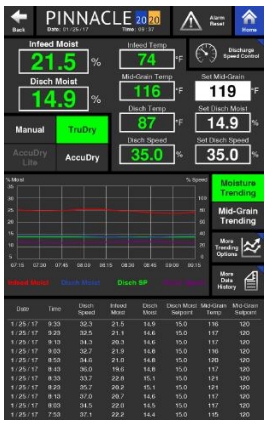
L1000 L1500 L2000
4.8
1,054
24.6
L3000 L4000 L5000 L6000
9.6
2,109
49.1
E300 / E300h
3.4
375
8.7
E400 / E400h
3.4
500
11.6
E500 / E500h
3.4
625
14.6
E600 / E600h
3.4
753
17.5
E700 / E700h
3.4
879
20.5
D600 / D600h
4.8
699
16.3
D900 / D900h
4.8
1,054
24.6
D1200 / D1200h
6.0
1,318
30.7
D1500 / D1500h
7.2
1,581
36.8
D1800 / D1800h
8.6
1,898
44.2
D2100 / D2100h
9.6
2,109
49.1
D2400 / D2400h
11.5
2,530
58.9
D3200 / D3200h
11.5
3,373
78.6
F320 / F320x
4.8
699
16.3
F480 / F480x
4.8
1,054
24.6
F660 / F660x
7.2
1,581
36.8
10530
3.5
1,054
24.6
10740
3.5
1,476
34.4
10950
3.5
1,898
44.2
101160
3.5
2,319
54.0
101375
3.5
2,741
63.8
12-20-100
3.5
2,108
49.1
12-24-125
3.5
2,530
58.9
12-28-150
3.5
2,952
68.8
3000
1.3
3,022
70.4
3500
1.3
3,399
79.2
4000
1.3
3,777
88.0
4800
1.3
4,155
96.8
L1000 L1500 L2000
7.7
1,687
39.3
L3000 L4000 L5000 L6000
15.3
3,374
78.6
E300 / E300h
5.5
600
14.0
E400 / E400h
5.5
799
18.6
E500 / E500h
5.5
1,000
23.3
E600 / E600h
5.5
1,205
28.1
E700 / E700h
5.5
1,406
32.7
D600 / D600h
7.7
1,119
26.1
D900 / D900h
7.7
1,687
39.3
D1200 / D1200h
9.6
2,109
49.1
D1500 / D1500h
11.5
2,530
58.9
D1800 / D1800h
13.8
3,036
70.7
D2100 / D2100h
15.3
3,374
78.6
D2400 / D2400h
18.4
4,048
94.3
D3200 / D3200h
18.4
5,397
125.7
F320 / F320x
7.7
1,119
26.1
F480 / F480x
7.7
1,687
39.3
F660 / F660x
11.5
2,530
58.9
10530
5.6
1,687
39.3
10740
5.6
2,361
55.0
10950
5.6
3,036
70.7
101160
5.6
3,711
86.4
101375
5.6
4,386
102.2
12-20-100
5.6
3,373
78.6
12-24-125
5.6
4,048
94.3
12-28-150
5.6
4,723
110.0
3000
2.0
4,835
112.6
3500
2.0
5,439
126.7
4000
2.0
6,043
140.8
4800
2.0
6,647
154.8
L1000 L1500 L2000
6.7
1,476
34.4
L3000 L4000 L5000 L6000
13.4
2,952
68.8
E300 / E300h
4.8
525
12.2
E400 / E400h
4.8
699
16.3
E500 / E500h
4.8
875
20.4
E600 / E600h
4.8
1,054
24.6
E700 / E700h
4.8
1,230
28.6
D600 / D600h
6.7
979
22.8
D900 / D900h
6.7
1,476
34.4
D1200 / D1200h
8.4
1,845
43.0
D1500 / D1500h
10.1
2,214
51.6
D1800 / D1800h
12.1
2,657
61.9
D2100 / D2100h
13.4
2,952
68.8
D2400 / D2400h
16.1
3,542
82.5
D3200 / D3200h
16.1
4,723
110.0
F320 / F320x
6.7
979
22.8
F480 / F480x
6.7
1,476
34.4
F660 / F660x
10.1
2,214
51.6
10530
4.9
1,476
34.4
10740
4.9
2,066
48.1
10950
4.9
2,657
61.9
101160
4.9
3,247
75.6
101375
4.9
3,837
89.4
12-20-100
4.9
2,952
68.8
12-24-125
4.9
3,542
82.5
12-28-150
4.9
4,133
96.3
3000
1.8
4,230
98.5
3500
1.8
4,759
110.9
4000
1.8
5,288
123.2
4800
1.8
5,817
135.5
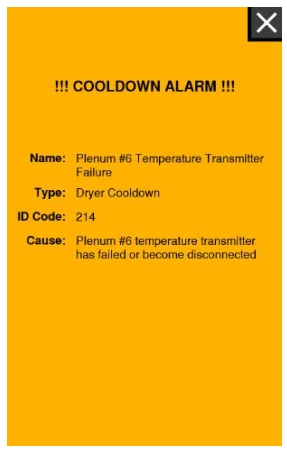
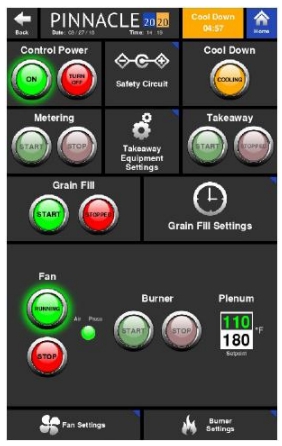
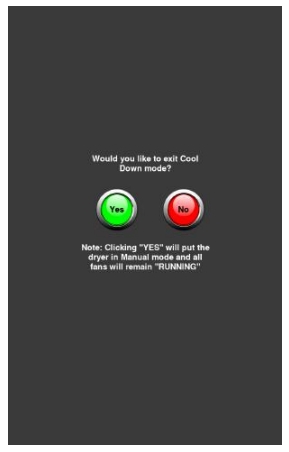
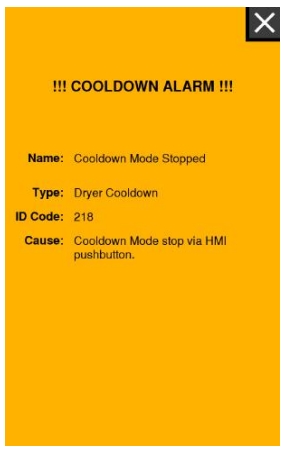
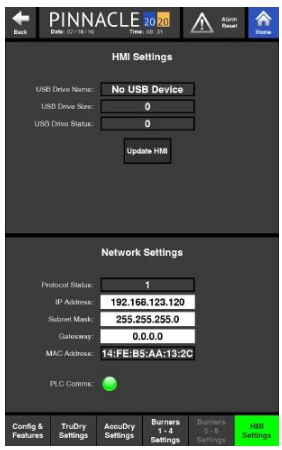
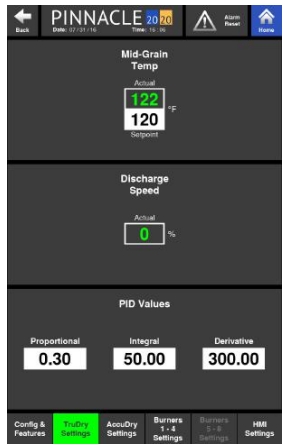
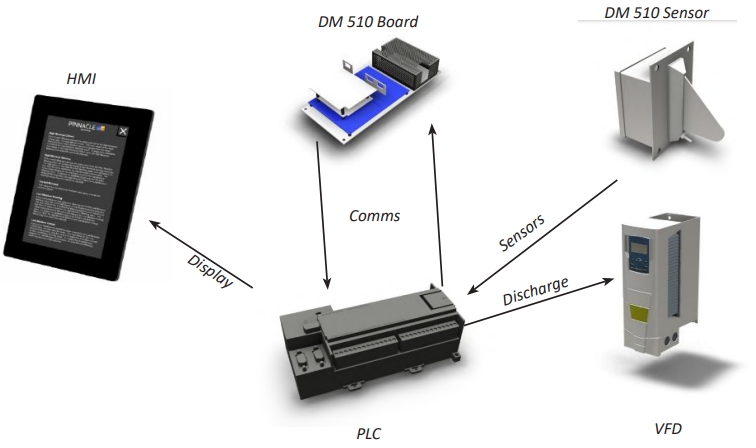
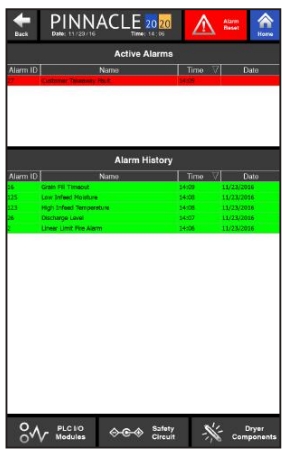
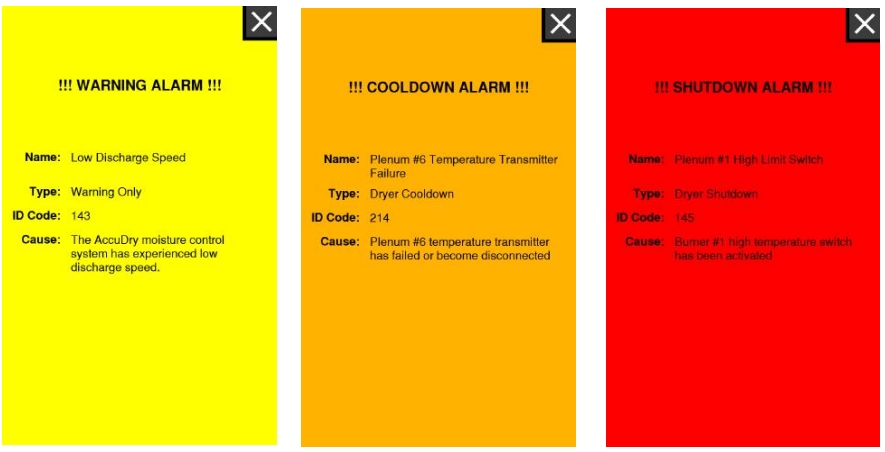

The next selection at the bottom of the page is an I/O module, allowing up to 16 digital inputs and 16 digital outputs.
Ia.0
High Limit #1 Fault
Green indicates that the high limit circuit is complete and is functioning properly for burner 1. White indicates that the high limit setpoint has been reached for burner 1, tripping the high limit switch.
Ia.1
Fan #1 Motor Starter
Green indicates that the auxiliary contact for fan 1 motor starter is ON. If white, it is OFF.
Ia.2
Air Pressure #1
Green indicates that air pressure switch for plenum 1 has been activated and the blower for that plenum is generating sufficient pressure. White indicates low or no pressure.
Ia.3
Burner #1 On
A green signal verifies that a flame is present at burner 1. White signifies the absence of flame.
Ia.4
High Limit #2 Fault
Green indicates that the high limit circuit is complete and is functioning properly for burner 2. White indicates that the high limit setpoint has been reached for burner 2, tripping the high limit switch.
Ia.5
Fan #2 Motor Starter
Green indicates that the auxiliary contact for fan 2 motor starter is ON. If white, it is OFF.
Ia.6
Air Pressure #2
Green indicates that air pressure switch for plenum 2 has been activated and the blower for that plenum is generating sufficient pressure. White indicates low or no pressure.
Ia.7
Burner #2 On
A green signal verifies that a flame is present at burner 2. White signifies the absence of flame.
Ib.0
High Limit #3 Fault
Green indicates that the high limit circuit is complete and is functioning properly for burner 3. White indicates that the high limit setpoint has been reached for burner 3, tripping the high limit switch.
Ib.1
Fan #3 Motor Starter
Green indicates that the auxiliary contact for fan 3 motor starter is ON. If white, it is OFF.
Ib.2
Air Pressure #3
Green indicates that air pressure switch for plenum 3 has been activated and the blower for that plenum is generating sufficient pressure. White indicates low or no pressure.
Ib.3
Burner #3 On
A green signal verifies that a flame is present at burner 3. White signifies the absence of flame.
Ib.4
High Limit #4 Fault
Green indicates that the high limit circuit is complete and is functioning properly for burner 4. White indicates that the high limit setpoint has been reached for burner 4, tripping the high limit switch.
Ib.5
Fan #4 Motor Starter
Green indicates that the auxiliary contact for fan 4 motor starter is ON. If white, it is OFF.
Ib.6
Air Pressure #4
Green indicates that air pressure switch for plenum 4 has been activated and the blower for that plenum is generating sufficient pressure. White indicates low or no pressure.
Ib.7
Burner #4
On A green signal verifies that a flame is present at burner 4. White signifies the absence of flame.
Qa.0
Start / Stop Fan #1
Green indicates that fan 1 motor has been commanded to run. White indicates that it has not been commanded to run.
Qa.1
On / Off Ignition #1
Green indicates that burner 1 has been commanded to ignite and will stay ON while operating. White indicates that it is OFF.
Qa.2
Start / Stop Fan #2
Green indicates that fan 2 motor has been commanded to run. White indicates that it has not been commanded to run.
Qa.3
On / Off Ignition #2
Green indicates that burner 2 has been commanded to ignite and will stay ON while operating. White indicates that it is OFF.
Qa.4
Start / Stop Fan #3
Green indicates that fan 3 motor has been commanded to run. White indicates that it has not been commanded to run.
Qa.5
On / Off Ignition #3
Green indicates that burner 3 has been commanded to ignite and will stay ON while operating. White indicates that it is OFF.
Qa.6
Start / Stop Fan #4
Green indicates that fan 4 motor has been commanded to run. White indicates that it has not been commanded to run.
Qa.7
On / Off Ignition #4
Green indicates that burner 4 has been commanded to ignite and will stay ON while operating. White indicates that it is OFF.
Qb.0
Start / Stop Fan #5
Green indicates that fan 5 motor has been commanded to run. White indicates that it has not been commanded to run.
Qb.1
On / Off Ignition #5
Green indicates that burner 5 has been commanded to ignite and will stay ON while operating. White indicates that it is OFF.
Qb.2
Start / Stop Fan #6
Green indicates that fan 6 motor has been commanded to run. White indicates that it has not been commanded to run.
Qb.3
On / Off Ignition #6
Green indicates that burner 6 has been commanded to ignite and will stay ON while operating. White indicates that it is OFF.
Qb.4
Start / Stop Fan #7
Green indicates that fan 7 motor has been commanded to run. White indicates that it has not been commanded to run.
Qb.5
On / Off Ignition #7
Green indicates that burner 7 has been commanded to ignite and will stay ON while operating. White indicates that it is OFF.
Qb.6
Start / Stop Fan #8
Green indicates that fan 8 motor has been commanded to run. White indicates that it has not been commanded to run.
Qb.7
On / Off Ignition #8
Green indicates that burner 8 has been commanded to ignite and will stay ON while operating. White indicates that it is OFF.
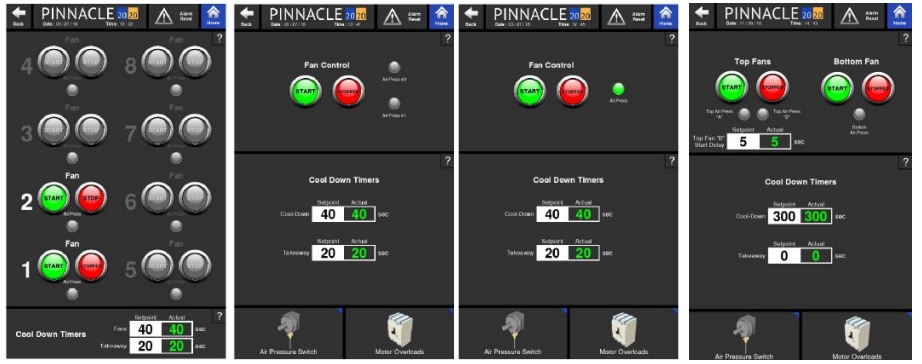
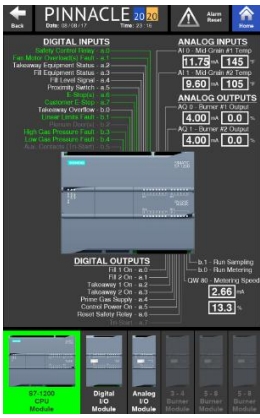
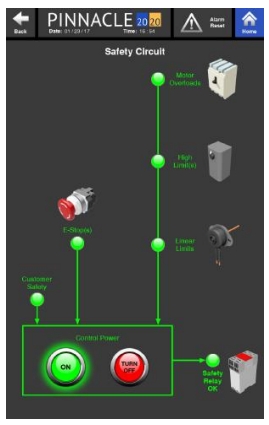
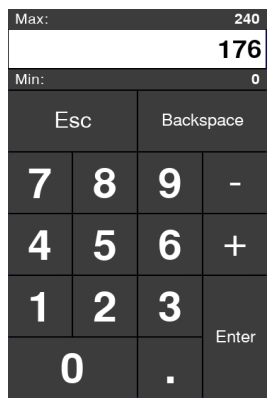
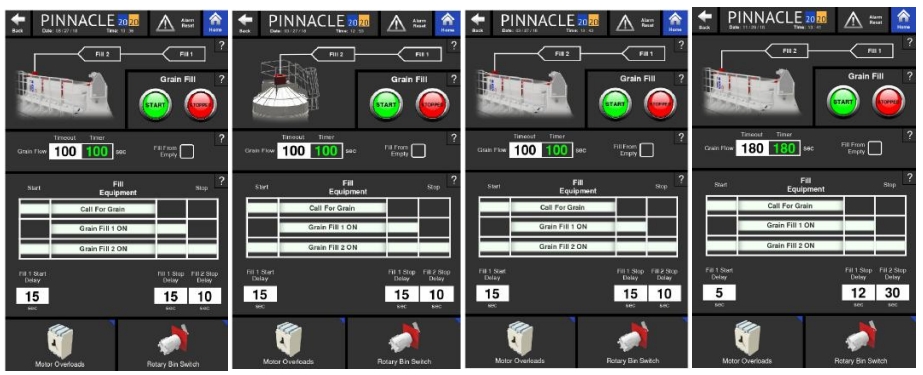
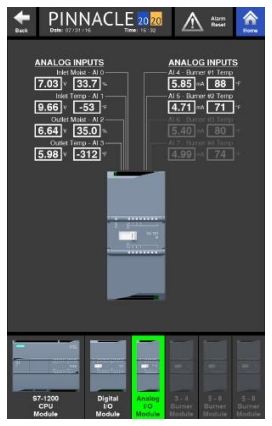
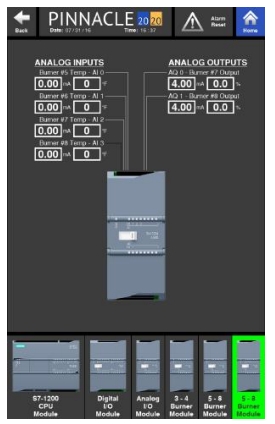
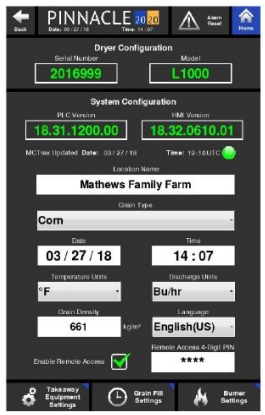
Depending on the model dryer, the % discharge speed will correspond to an approximate bu/hr or metric tonnes/hr value for a known discharge capacity. The table below correlates discharge speed % to bu/hr based for the moisture removal (5pt or 10pt) and mode of operation (All-Heat or Heat+Cool) stated above.
L1000
700
16.3
33%
L1500
1,050
24.5
50%
L2000
1,320
30.8
63%
L3000
1,700
39.6
40%
L4000
2,280
53.1
54%
L5000
2,870
66.9
68%
L6000
3,470
80.9
82%
D600 / D600h
660
15.4
47%
D900 / D900h
1000
23.3
47%
D1200 / D1200h
1280
29.8
49%
D1500 / D1500h
1560
36.4
49%
D1800 / D1800h
1840
42.9
48%
D2100 / D2100h
2120
49.4
50%
D2400 / D2400h
2410
56.2
48%
D3200 / D3200h
3230
75.3
48%
E300
310
7.2
41%
E400
410
9.6
41%
E500
510
11.9
41%
E600
610
14.2
41%
E700h
710
16.6
40%
F320
570
13.3
41%
F320x
815
19.0
58%
F480
855
19.9
41%
F480x
1,215
28.3
58%
F660
1,155
26.9
37%
F660x
1,650
38.4
52%
10530
700
16.3
33%
10740
930
21.7
32%
10950
1,240
28.9
33%
101160
1,500
35.0
32%
101375
1,700
39.6
31%
12-20-100
2,000
46.6
47%
12-24-125
2,400
55.9
47%
12-28-150
2,800
65.3
47%
3000
3,000
69.9
50%
3500
3,500
81.6
51%
4000
4,000
93.2
53%
4800
4,800
111.9
58%
Depending on the model dryer, the % discharge speed will correspond to an approximate bu/hr or metric tonnes/hr value for a known discharge capacity. The table below correlates discharge speed % to bu/hr based for the moisture removal (5pt or 10pt) and mode of operation (All-Heat or Heat+Cool) stated above.
L1000
390
9.1
18%
L1500
600
14.0
28%
L2000
750
17.5
36%
L3000
940
21.9
22%
L4000
1,300
30.3
31%
L5000
1,660
38.7
39%
L6000
2,000
46.6
47%
D600 / D600h
380
8.9
27%
D900 / D900h
580
13.5
28%
D1200 / D1200h
740
17.2
28%
D1500 / D1500h
900
21.0
28%
D1800 / D1800h
1,060
24.7
28%
D2100 / D2100h
1,220
28.4
29%
D2400 / D2400h
1,380
32.2
27%
D3200 / D3200h
1,860
43.4
28%
E300
175
4.1
23%
E400
230
5.4
23%
E500
290
6.8
23%
E600
345
8.0
23%
E700h
405
9.4
23%
F320
330
7.7
24%
F320x
475
11.1
34%
F480
490
11.4
23%
F480x
710
16.5
34%
F660
665
15.5
21%
F660x
960
22.4
30%
10530
400
9.3
19%
10740
540
12.6
18%
10950
720
16.8
19%
101160
870
20.3
19%
101375
1,000
23.3
18%
12-20-100
1,160
27.0
28%
12-24-125
1,390
32.4
27%
12-28-150
1,620
37.8
27%
3000
1,800
42.0
30%
3500
2,100
49.0
31%
4000
2,400
55.9
32%
4800
2,800
65.3
34%

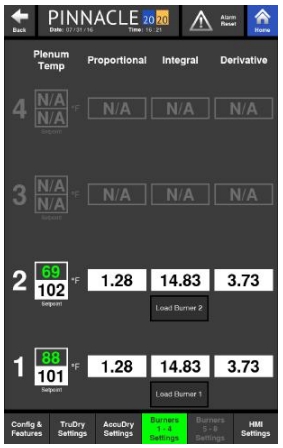
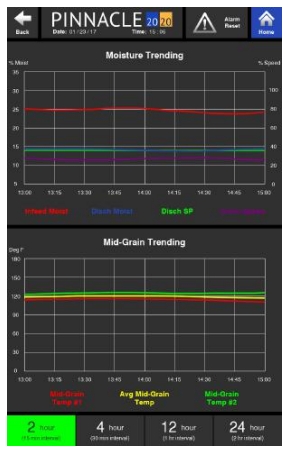
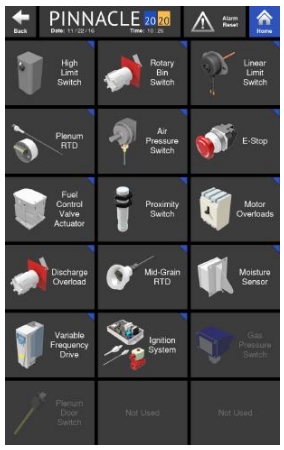
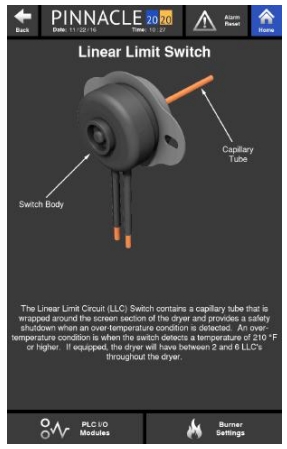
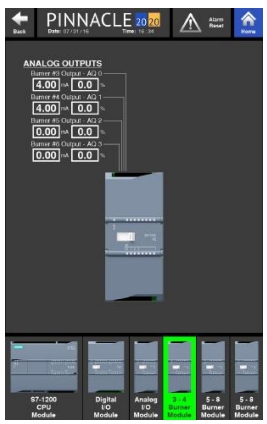
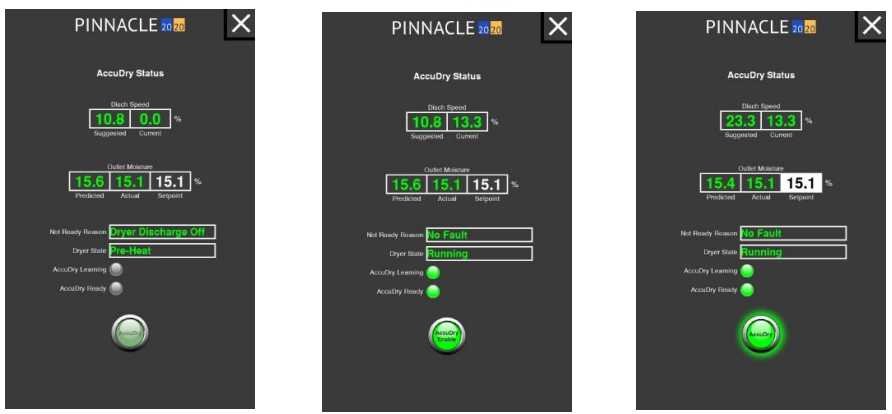
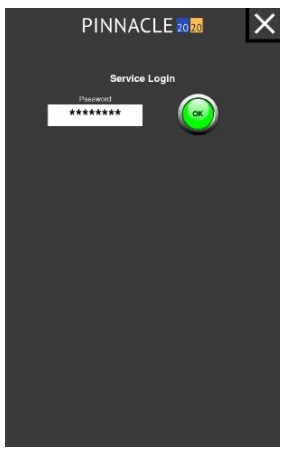
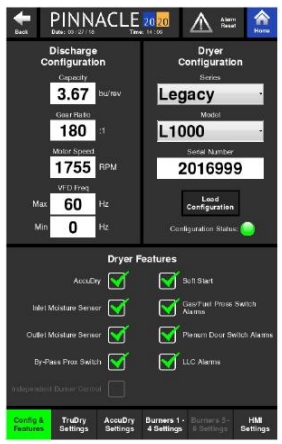
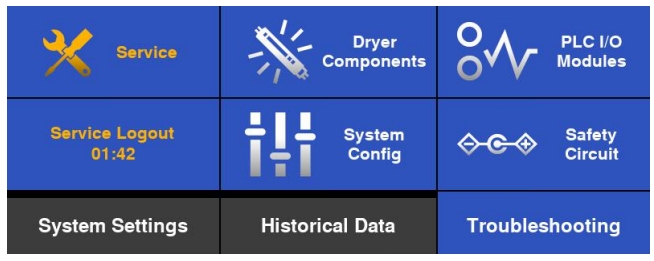
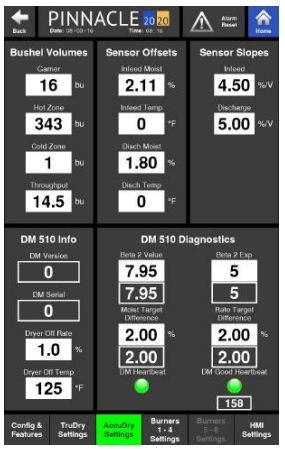
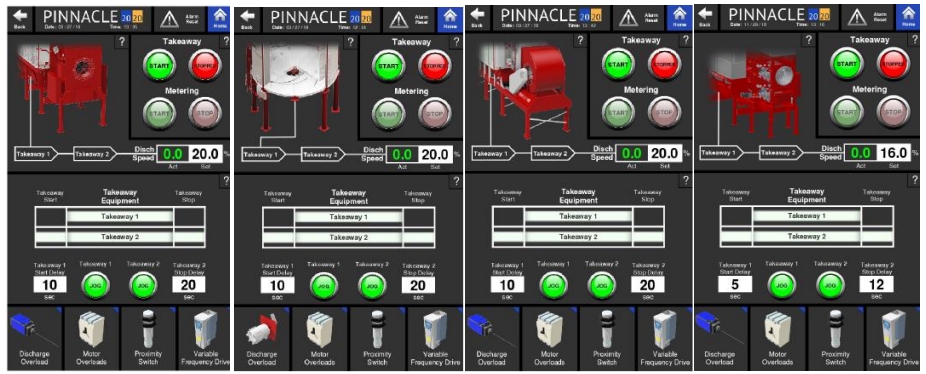
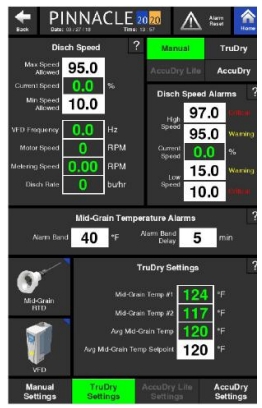
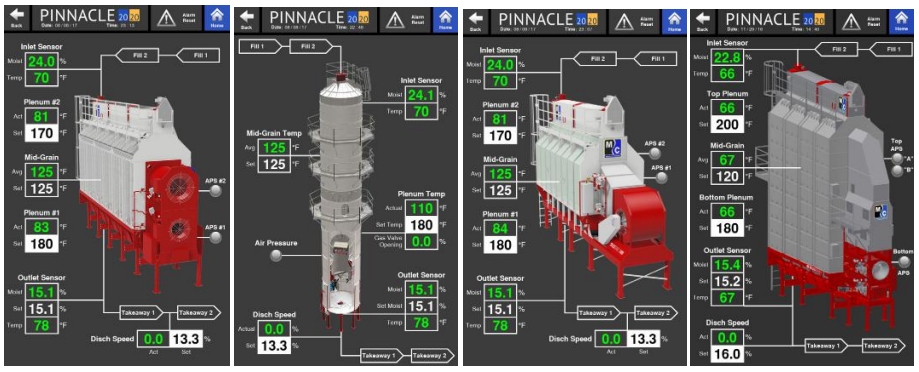
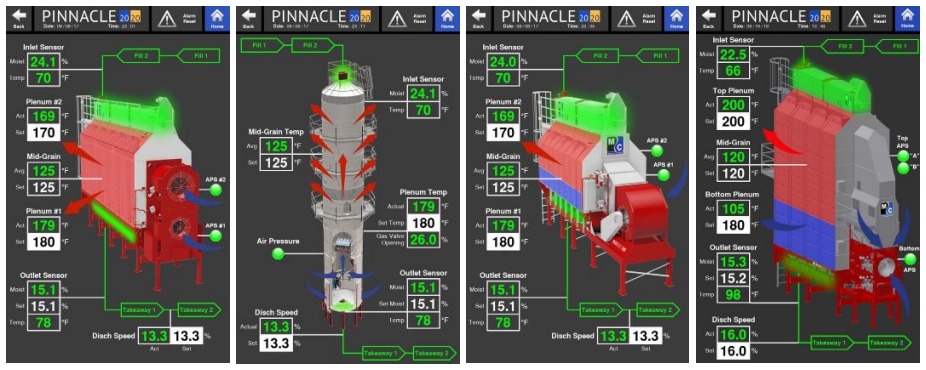
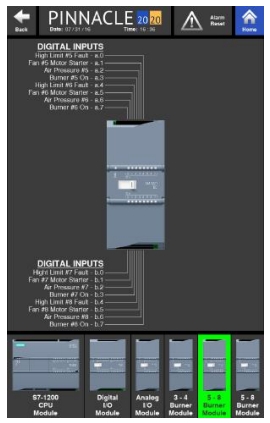
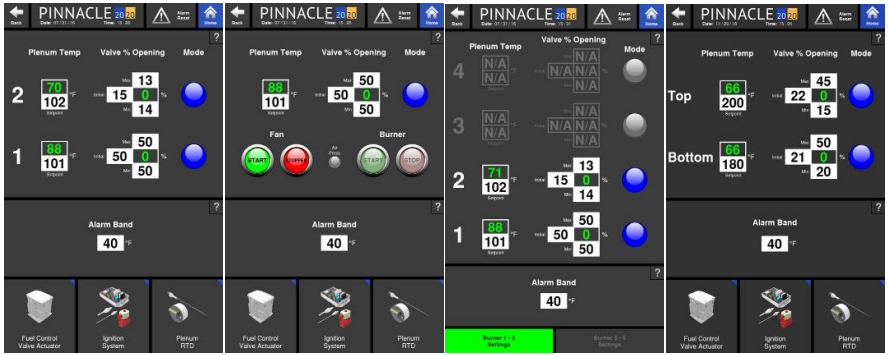
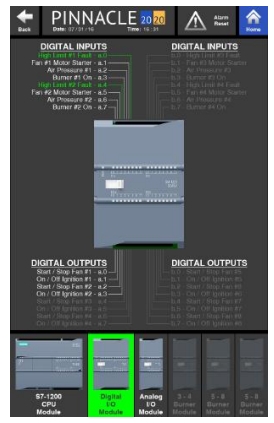
The following table summarizes all of the possible alarms that can be generated by the Pinnacle 20|20 Control System:
2
Linear Limit Fire Alarm
C
Linear Limits Circuit is Open - One of the LLC switches has opened due to high temperature.
3
High Gas Pressure Fault
C
High gas pressure detected in the gas train.
4
Emergency Stop Depressed
C
Emergency Stop depressed.
10
Motor Overload(s)
C
Overload has been detected for one of the motors, check the motor circuit protector or soft starter if equipped.
11
Blowers Tri-Start Auxiliary
A
One of the two contactors A or B has experienced a fault condition.
16
Grain Fill Timeout
B
Infeed grain fill is insufficient to maintain grain level.
24
Low Gas Pressure
B
Low gas/fuel pressure detected in the gas/fuel train.
26
Discharge Level
B
The discharge level switch is open due to a possible overload of grain or a blocked discharge takeaway system.
27
Customer Takeaway Fault
B
The customer takeaway equipment has failed or is not on, check customer takeaway equipment status contacts.
28
Discharge Jam - Proximity Switch
B
The Discharge metering system has possibly stopped running because the proximity sensor is not detecting rotation.
35
Mid Grain Band
A
The mid-grain temperature has exceeded or dropped below the mid-grain band alarm setpoint for a duration of 30 seconds.
36
Mid-Grain Band Delay
B
The mid-grain temperature has exceeded or dropped below the mid-grain band alarm setpoint for the duration of the mid-grain band delay.
37
Mid-Grain Temperature Probe 1
A
Mid-grain temperature probe #1 has failed or become disconnected.
38
Mid-Grain Temperature Probe 2
A
Mid-grain temperature probe #2 has failed or become disconnected.
49
Plenum Door(s)
C
An open plenum door has been detected with the control power on.
50
Customer E-Stop
C
Customer E-Stop Activated.
51
Plenum 1 Low Temperature
B
The temperature in plenum #1 has dropped below the low temperature setpoint.
52
Plenum 2 Low Temperature
B
The temperature in plenum #2 has dropped below the low temperature setpoint.
53
Plenum 3 Low Temperature
B
The temperature in plenum #3 has dropped below the low temperature setpoint.
54
Plenum 4 Low Temperature
B
The temperature in plenum #4 has dropped below the low temperature setpoint.
55
Plenum 5 Low Temperature
B
The temperature in plenum #5 has dropped below the low temperature setpoint.
56
Plenum 6 Low Temperature
B
The temperature in plenum #6 has dropped below the low temperature setpoint.
57
Plenum 7 Low Temperature
B
The temperature in plenum #7 has dropped below the low temperature setpoint.
58
Plenum 8 Low Temperature
B
The temperature in plenum #8 has dropped below the low temperature setpoint.
61
Plenum 1 High Temperature
C
The temperature in plenum #1 has exceeded the high temperature setpoint.
62
Plenum 2 High Temperature
C
The temperature in plenum #2 has exceeded the high temperature setpoint.
63
Plenum 3 High Temperature
C
The temperature in plenum #3 has exceeded the high temperature setpoint.
64
Plenum 4 High Temperature
C
The temperature in plenum #4 has exceeded the high temperature setpoint.
65
Plenum 5 High Temperature
C
The temperature in plenum #5 has exceeded the high temperature setpoint.
66
Plenum 6 High Temperature
C
The temperature in plenum #6 has exceeded the high temperature setpoint.
67
Plenum 7 High Temperature
C
The temperature in plenum #7 has exceeded the high temperature setpoint.
68
Plenum 8 High Temperature
C
The temperature in plenum #8 has exceeded the high temperature setpoint.
75
Infeed Moisture Sensor Signal Missing
A
The infeed sensor signal has dropped to below 0.5VDC and is probably disconnected.
76
Infeed Moisture Sensor Signal Too High
A
The infeed sensor signal has exceeded 9.5VDC and is probably too wet or faulty.
77
Discharge Moisture Sensor Signal Missing
A
The discharge sensor signal has dropped to below 0.5VDC and is probably disconnected.
78
Discharge Moisture Sensor Signal Too High
A
The discharge sensor signal has exceeded 9.5VDC and is probably too wet or faulty.
79
Fill 1 Equipment Fault
B
Fill 1 Equipment Status signal failed to close after signal to operate fill equipment.
80
Fill 2 (Cleanout) Equipment Fault
B
Fill 2 Equipment Status signal (Level Auger) Failed to close after signal to operate fill cleanout equipment.
100
Dryer Master Communications
A
The Dryer Master system board is not responding; check: (A) - Dryer Master board not powered up; (B) - Communications between PLC and Dryer Master board; (C) - Dryer Master software stopped.
111
High Discharge Moisture
A
The system has experienced high discharge moisture.
113
High Discharge Temperature
A
The system has experienced high discharge temperature.
114
Critical High Discharge Temperature
B
The system has experienced critical high discharge temperature.
115
Low Discharge Moisture
A
The system has experienced low discharge moisture.
116
Critical Low Discharge Moisture
B
The system has experienced critical low discharge moisture.
117
Low Discharge Temperature
A
The system has experienced low discharge temperature.
118
Critical Low Discharge Temperature
B
The system has experienced critical low discharge temperature.
121
High Infeed Moisture
A
The system has experienced high infeed moisture.
122
Critical High Infeed Moisture
B
The system has experienced critical high infeed moisture.
123
High Infeed Temperature
A
The system has experienced high infeed temperature.
124
Critical High Infeed Temperature
B
The system has experienced critical high infeed temperature.
125
Low Infeed Moisture
A
The system has experienced low infeed moisture.
126
Critical Low Infeed Moisture
B
The system has experienced critical low infeed moisture.
127
Low Infeed Temperature
A
The system has experienced low infeed temperature.
128
Critical Low Infeed Temperature
B
The system has experienced critical low infeed temperature.
131
High Plenum Temperature
A
The system has experienced high plenum temperature.
132
Critical High Plenum Temperature
B
The system has experienced critical high plenum temperature.
133
Low Plenum Temperature
A
The system has experienced low plenum temperature.
134
Critical Low Plenum Temperature
A
The system has experienced critical low plenum temperature.
135
AccuDry Suspended
B
The system is suspended due to: a. Rate out of range, b. Moisture sensor signal missing, or c. Drying temperature out of range.
141
High Discharge Speed
A
The system has experienced high discharge speed.
142
Critical High Discharge Speed
B
The system has experienced critical high discharge speed.
143
Low Discharge Speed
A
The system has experienced low discharge speed.
144
Critical Low Discharge Speed
B
The system has experienced critical low discharge speed.
145
Plenum 1 High Limit Switch
C
Burner #1 high temperature switch has been activated.
146
Plenum 2 High Limit Switch
C
Burner #2 high temperature switch has been activated.
147
Plenum 3 High Limit Switch
C
Burner #3 high temperature switch has been activated.
148
Plenum 4 High Limit Switch
C
Burner #4 high temperature switch has been activated.
149
Plenum 5 High Limit Switch
C
Burner #5 high temperature switch has been activated.
150
Plenum 6 High Limit Switch
C
Burner #6 high temperature switch has been activated.
151
Plenum 7 High Limit Switch
C
Burner #7 high temperature switch has been activated.
152
Plenum 8 High Limit Switch
C
Burner #8 high temperature switch has been activated.
153
Blower 1 Motor Starter
A
Blower #1 motor starter has experienced a fault condition.
154
Blower 2 Motor Starter
A
Blower #2 motor starter has experienced a fault condition.
155
Blower 3 Motor Starter
A
Blower #3 motor starter has experienced a fault condition.
156
Blower 4 Motor Starter
A
Blower #4 motor starter has experienced a fault condition.
157
Blower 5 Motor Starter
A
Blower #5 motor starter has experienced a fault condition.
158
Blower 6 Motor Starter
A
Blower #6 motor starter has experienced a fault condition.
159
Blower 7 Motor Starter
A
Blower #7 motor starter has experienced a fault condition.
160
Blower 8 Motor Starter
A
Blower #8 motor starter has experienced a fault condition.
161
Blower 1 Air Pressure
B
Blower #1 is not providing adequate pressure for burner operation.
162
Blower 2 Air Pressure
B
Blower #2 is not providing adequate pressure for burner operation.
163
Blower 3 Air Pressure
B
Blower #3 is not providing adequate pressure for burner operation.
164
Blower 4 Air Pressure
B
Blower #4 is not providing adequate pressure for burner operation.
165
Blower 5 Air Pressure
B
Blower #5 is not providing adequate pressure for burner operation.
166
Blower 6 Air Pressure
B
Blower #6 is not providing adequate pressure for burner operation.
167
Blower 7 Air Pressure
B
Blower #7 is not providing adequate pressure for burner operation.
168
Blower 8 Air Pressure
B
Blower #8 is not providing adequate pressure for burner operation.
169
Blower 1 Air Pressure Switch
A
Blower #1 air pressure switch is indicating air pressure when the blower is not operating.
170
Blower 2 Air Pressure Switch
A
Blower #2 air pressure switch is indicating air pressure when the blower is not operating.
171
Blower 3 Air Pressure Switch
A
Blower #3 air pressure switch is indicating air pressure when the blower is not operating.
172
Blower 4 Air Pressure Switch
A
Blower #4 air pressure switch is indicating air pressure when the blower is not operating.
173
Blower 5 Air Pressure Switch
A
Blower #5 air pressure switch is indicating air pressure when the blower is not operating.
174
Blower 6 Air Pressure Switch
A
Blower #6 air pressure switch is indicating air pressure when the blower is not operating.
175
Blower 7 Air Pressure Switch
A
Blower #7 air pressure switch is indicating air pressure when the blower is not operating.
176
Blower 8 Air Pressure Switch
A
Blower #8 air pressure switch is indicating air pressure when the blower is not operating.
177
Burner 1 Ignition Failure
A
Burner #1 has not been able to maintan an adequate flame signal for dryer operation.
178
Burner 2 Ignition Failure
A
Burner #2 has not been able to maintan an adequate flame signal for dryer operation.
179
Burner 3 Ignition Failure
A
Burner #3 has not been able to maintan an adequate flame signal for dryer operation.
180
Burner 4 Ignition Failure
A
Burner #4 has not been able to maintan an adequate flame signal for dryer operation.
181
Burner 5 Ignition Failure
A
Burner #5 has not been able to maintan an adequate flame signal for dryer operation.
182
Burner 6 Ignition Failure
A
Burner #6 has not been able to maintan an adequate flame signal for dryer operation.
183
Burner 7 Ignition Failure
A
Burner #7 has not been able to maintan an adequate flame signal for dryer operation.
184
Burner 8 Ignition Failure
A
Burner #8 has not been able to maintan an adequate flame signal for dryer operation.
185
Burner 1 False Flame
C
The flame sensing system has detected the presence of a flame with burner #1 off.
186
Burner 2 False Flame
C
The flame sensing system has detected the presence of a flame with burner #2 off.
187
Burner 3 False Flame
C
The flame sensing system has detected the presence of a flame with burner #3 off.
188
Burner 4 False Flame
C
The flame sensing system has detected the presence of a flame with burner #4 off.
189
Burner 5 False Flame
C
The flame sensing system has detected the presence of a flame with burner #5 off.
190
Burner 6 False Flame
C
The flame sensing system has detected the presence of a flame with burner #6 off.
191
Burner 7 False Flame
C
The flame sensing system has detected the presence of a flame with burner #7 off.
192
Burner 8 False Flame
C
The flame sensing system has detected the presence of a flame with burner #8 off.
193
Plenum #1 Temperature RTD Failure
B
Plenum #1 RTD input module on the PLC has detected a fault. Either the temperature transmitter or the RTD has failed.
194
Plenum #2 Temperature RTD Failure
B
Plenum #2 RTD input module on the PLC has detected a fault. Either the temperature transmitter or the RTD has failed.
195
Plenum #3 Temperature RTD Failure
B
Plenum #3 RTD input module on the PLC has detected a fault. Either the temperature transmitter or the RTD has failed.
196
Plenum #4 Temperature RTD Failure
B
Plenum #4 RTD input module on the PLC has detected a fault. Either the temperature transmitter or the RTD has failed.
197
Plenum #5 Temperature RTD Failure
B
Plenum #5 RTD input module on the PLC has detected a fault. Either the temperature transmitter or the RTD has failed.
198
Plenum #6 Temperature RTD Failure
B
Plenum #6 RTD input module on the PLC has detected a fault. Either the temperature transmitter or the RTD has failed.
199
Plenum #7 Temperature RTD Failure
B
Plenum #7 RTD input module on the PLC has detected a fault. Either the temperature transmitter or the RTD has failed.
200
Plenum #8 Temperature RTD Failure
B
Plenum #8 RTD input module on the PLC has detected a fault. Either the temperature transmitter or the RTD has failed.
201
Burner 1 Lost Flame
B
Burner #1 successfully ignited, but was unable to maintain a sufficient flame.
202
Burner 2 Lost Flame
B
Burner #2 successfully ignited, but was unable to maintain a sufficient flame.
203
Burner 3 Lost Flame
B
Burner #3 successfully ignited, but was unable to maintain a sufficient flame.
204
Burner 4 Lost Flame
B
Burner #4 successfully ignited, but was unable to maintain a sufficient flame.
205
Burner 5 Lost Flame
B
Burner #5 successfully ignited, but was unable to maintain a sufficient flame.
206
Burner 6 Lost Flame
B
Burner #6 successfully ignited, but was unable to maintain a sufficient flame.
207
Burner 7 Lost Flame
B
Burner #7 successfully ignited, but was unable to maintain a sufficient flame.
208
Burner 8 Lost Flame
B
Burner #8 successfully ignited, but was unable to maintain a sufficient flame.
217
Safety Relay Failure
C
The Safety Relay failed to latch. Check the safety relay circuit is complete.
218
Cool Down Stopped
B
Cooldown Mode stop via HMI pushbutton.