Service
The first of the five options under Troubleshooting is Service. Only qualified service personnel have access to these Service screens. Upon pressing the Service tile, a popup screen will appear requiring a password be entered before access to the service screens is granted.
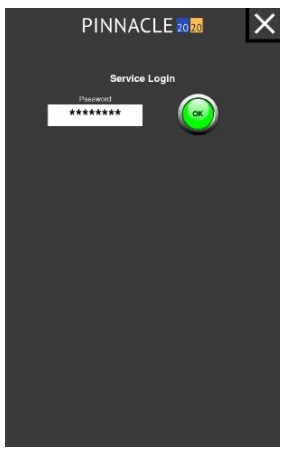
After the correct password is entered, the text and image on the Service button will turn orange and the button itself will be half it's normal size while the service technician is logged in. The button shrinks in order to make room for the Service Logout timer. This timer is a countdown that when expired, will automatically log the service technician out of the service screens.
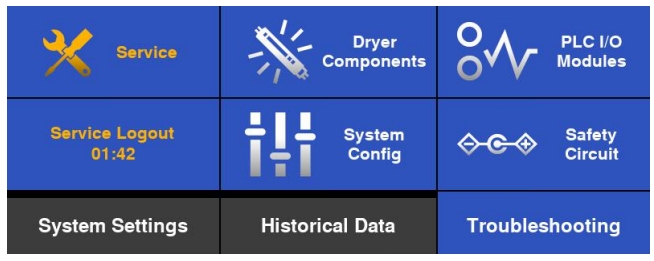
Touching the Service button again, while logged in will navigate to the first Service page, Configuration & Features.
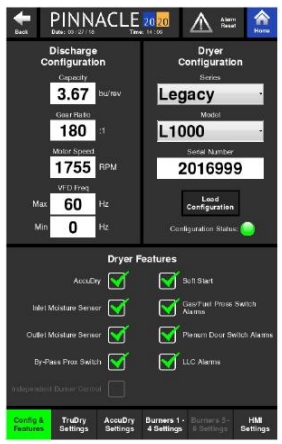
Configuration & Features
The Configuration & Features page is where the configuration of the dryer is defined and ships preloaded with the correct Dryer Configuration, Discharge Configuration and Dryer Features selected.
Dryer Configuration
The Dryer Configuration tile contains a "Load Configuration" button. After installing updated software, the user will need to reselect the correct Dryer Series and Model from the dropdown menu's. The series Dryer Series and Model information needs to be loaded on each HMI indivitually. The serial number will also need to be entered in the Serial Number field.
Discharge Configuration
After the dryer series and model are selected, the values in the Discharge Configuration tile will automatically populate with the proper values associated with that particular dryer series and model.
Dryer Features
After loading software, the proper Dryer Features will need to be enabled. On the bottom half of the page is where these different features that are equipped on the dryer can be selected. Touching on the square box next to the feature will cause a green check to appear in the box, enabling that particular feature and indicating that the dryer is indeed equipped with that option. It is important to only select the features that are equipped on the dryer. Selecting these options allows the information associated with these features to appear on all the other pages of the control.
TruDry Settings
The second button under the Service Page is the TruDry Settings button. This page allows for adjustments to be made to the variables that control how the TruDry mode operates.
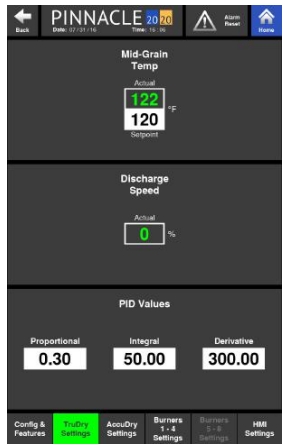
Here the current Mid-Grain Temperature and Discharge Speed are displayed along with the Mid-Grain Temperature set point which can be adjusted. However, the main purpose of this page is to set the Proportional, Integral, and Derivative parameters of the TruDry PID control loop. Please note that changes to these parameters will drastically impact the operation of the dryer when running in TruDry mode and any settings change should only be done when instructed by Mathews Company service personnel.
The default values for the Proportional, Integral, and Derivative parameters are recommended to be used. If fine-tune adjustments need to be made, the following explains the impact of each parameter:
Proportional
The Proportional parameter determines the gain of the control loop based on the difference between the setpoint and the actual value. Adjustment of this parameter will increase or decrease the gain when a difference between the setpoint and actual value is established.
Integral
The Integral parameter determines the responsiveness of the control loop from a time standpoint. Adjustment of this parameter will cause the control loop to become more or less responsive.
Derivative
The Integral parameter determines the amount of dampening that the control loop will exhibit. Adjustment of this parameter will increase or decrease the amount of overshoot that is observed by the control loop.
AccuDry Settings
The third button under the Service page is the AccuDry Settings page. This page displays the critical values for the AccuDry system to operate effectively.
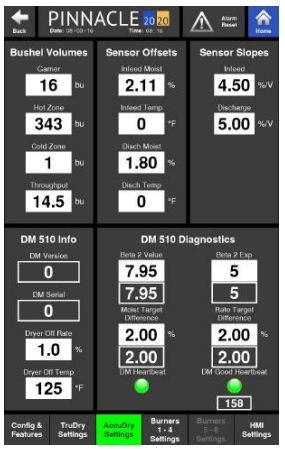
Bushel Volumes
In this tile, the Garner, Hot Zone Volume, and Cold Zone indicate how many bushels are contained in those parts of the dryer. The Throughput is the speed the dryer needs to run at in order to move the grain currently at the infeed moisture sensor, to the discharge moisture sensor, in exactly 1 hour. These values are dryer specific, and the AccuDry system uses these values to best determine the rate at which the dryer should be operating. These values also play a crucial role in how the AccuDry predicted moisture value is calculated. Although these values can be input manually they are automatically generated when the Dryer Series and Model are selected on the Configuration & Features page.
Sensor Offsets and Sensor Slopes
These tiles are where trained service technicians can manually adjust the DM sensor values. The two values that calculate the moistures are the slope and offset values. The voltage measured by the sensor is mutiplied by the slope and then added to the the offest value of the sensor, resulting in a % moisture value. Here, the technician can save time by manually adjusting the slope (not recommended) and/or offset value (preferred) in order to alleviate the need to calibrate multiple times upon initial setup, due to the 0.5% restriction placed on normal calibration routines. The technician may simply enter the desired offset with a single touch of the button, eliminating the need to calibrate several times.
DM 510 Info
This tile contains the DM version and serial number of the DM board installed on the dryer. In addition to this are two adjustable values; Dryer Off Rate and Dryer Off Temp.
Dryer Off Rate
This is the minimum rate at which the dryer will operate, and it is recommended to remain at 1.0%. This parameter is used to signal the DM510 that the dryer is not discharging and should not be taking any more data. If this is different than the Minimum Operational Discharge Rate, then there is a risk that the system will be calculating dryer operations while shutdown; hurting the overall re-startup time for the next drying run. If this parameter is modified, it is strongly urged that a Mathews Company Engineer or Mathews Company Service Technician is consulted before doing so.
Dryer Off Temp
This is used by the DM 510 board in determining whether a plenum is considered a heat zone or cool zone. If the actual plenum temperature is lower than this value, the plenum is considered a cool zone. If the actual plenum temperature is higher than this value, the plenum is considered a heat zone. If the average of the plenum temperatures is under the value entered, the system will not be learning, therefore AccuDry will not be able to be enabled.
DM 510 Diagnostics
This tile offers even more information on the DM 510 board including the following:
Beta2 Value & Exp
Feedback from the sensors comparing the predicted moistures versus the actual measured values. This feedback determines how the dryer will control the discharge speed, and should not be modified.
Target difference
This is the maximum allowed deviation between the actual and predicted values can vary before AccuDry can be enabled. For instance, if the Moist Target Difference is 2.00%, the actual discharge moisture must be within 2.00% of the predicted discharge moisture before AccuDry can be enabled.
Rate Targe Difference
This is the maximum allowed deviation between the actual and suggested rate before AccuDry can be enabled. If the Rate Target Difference is 5.00%, the actual discharge rate must be within 5.00% of the suggested discharge rate in order for AccuDry to be enabled.
DM Heart Beat
This indicator light will blink green when the DM Board is communicating with the PLC.
DM Good Heartbeat
This will illuminate green when the communication between the DM Board and PLC is sensed an adequate number of times within a minute.
Burners Settings
The fourth and fifth buttons under the Service page are the Burners 1 - 4 Settings and Burner's 5 - 8 Settings pages. These pages will only show the values associated with burners equipped on the dryer while the additional burners on these pages will appear grayed out with N/A as values.
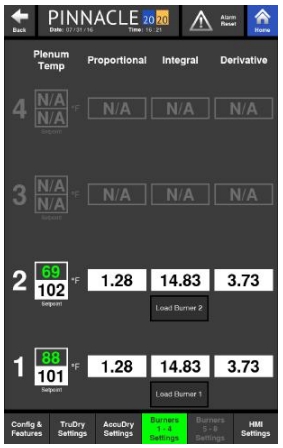
The actual and setpoint plenum temperature values are shown for each plenum on this page. Changes to the plenum temperature setpoint can be made here. In addition to these values, there are also PID values displayed here as well. The purpose of the Plenum Temp PID Values is to set the Proportional, Integral, and Derivative parameters of the Plenum Temperature PID control loop. Please note that changes to these parameters will drastically impact the operation of the dryer when controlling the plenum temperature and any settings change should only be done when instructed by Mathews Company service personnel.
For each plenum, the values for the Proportional, Integral, and Derivative parameters can be adjusted. The default values for the Proportional, Integral, and Derivative parameters are recommended to be used. If fine-tune adjustments need to be made, the following explains the impact of each parameter:
Proportional
The Proportional parameter determines the gain of the control loop based on the difference between the setpoint and the actual value. Adjustment of this parameter will increase or decrease the gain when a difference between the setpoint and actual value is established.
Integral
The Integral parameter determines the responsiveness of the control loop from a time standpoint. Adjustment of this parameter will cause the control loop to become more or less responsive.
Derivative
The Integral parameter determines the amount of dampening that the control loop will exhibit. Adjustment of this parameter will increase or decrease the amount of overshoot that is observed by the control loop.
HMI Settings
The last button under the Service page is the HMI Settings page.
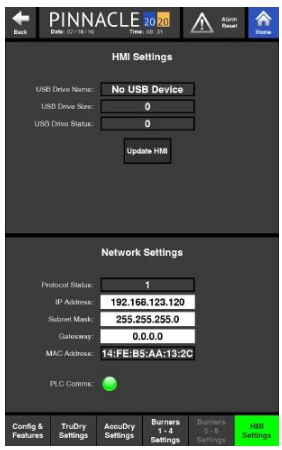
The upper half of this page displays the information associated with the drive used to update the HMI software along with an activation button used when performing the update.
The bottom half of the page displays the Network Settings along with a PLC comms button that illuminates green when the PLC is communicating properly.